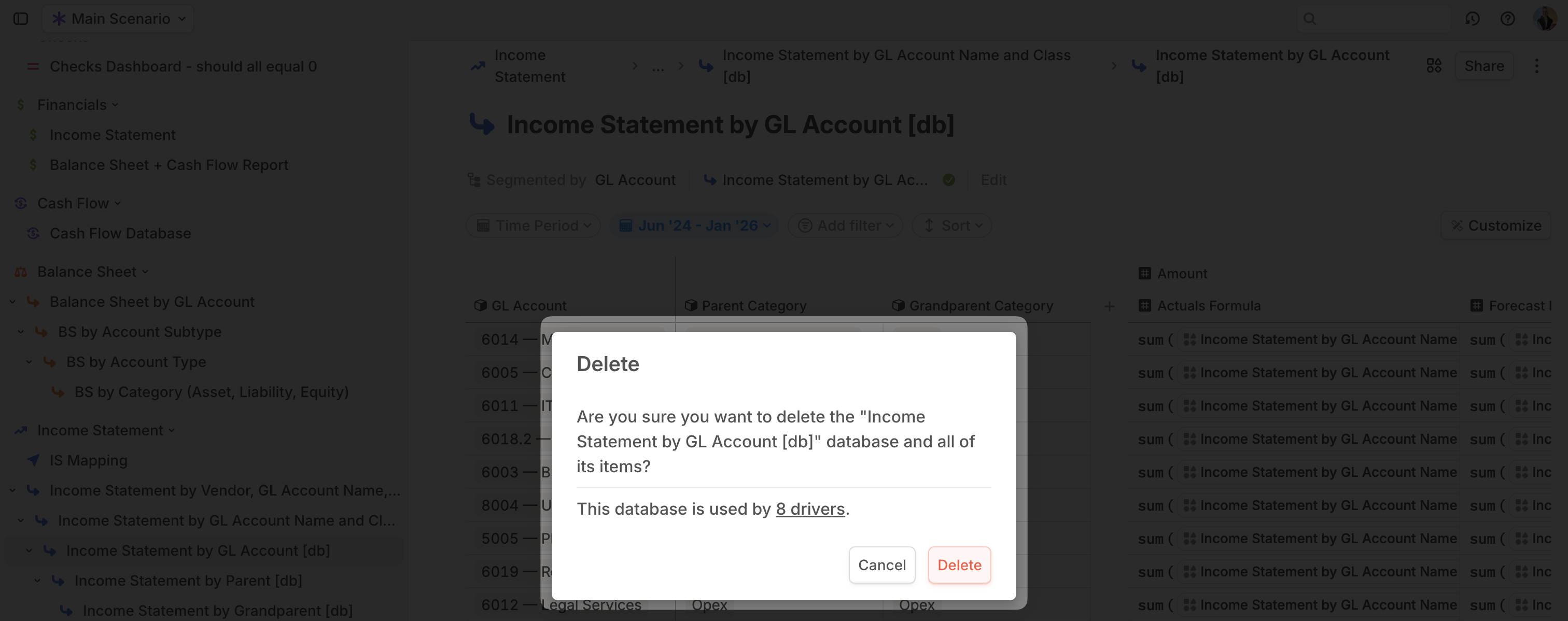Skip to main contentRenaming a database
There are a couple of ways to rename a database:
From the sidebar – Click the icon next to the database name in the sidebar, then select Rename. You can modify the name and click the icon to change it.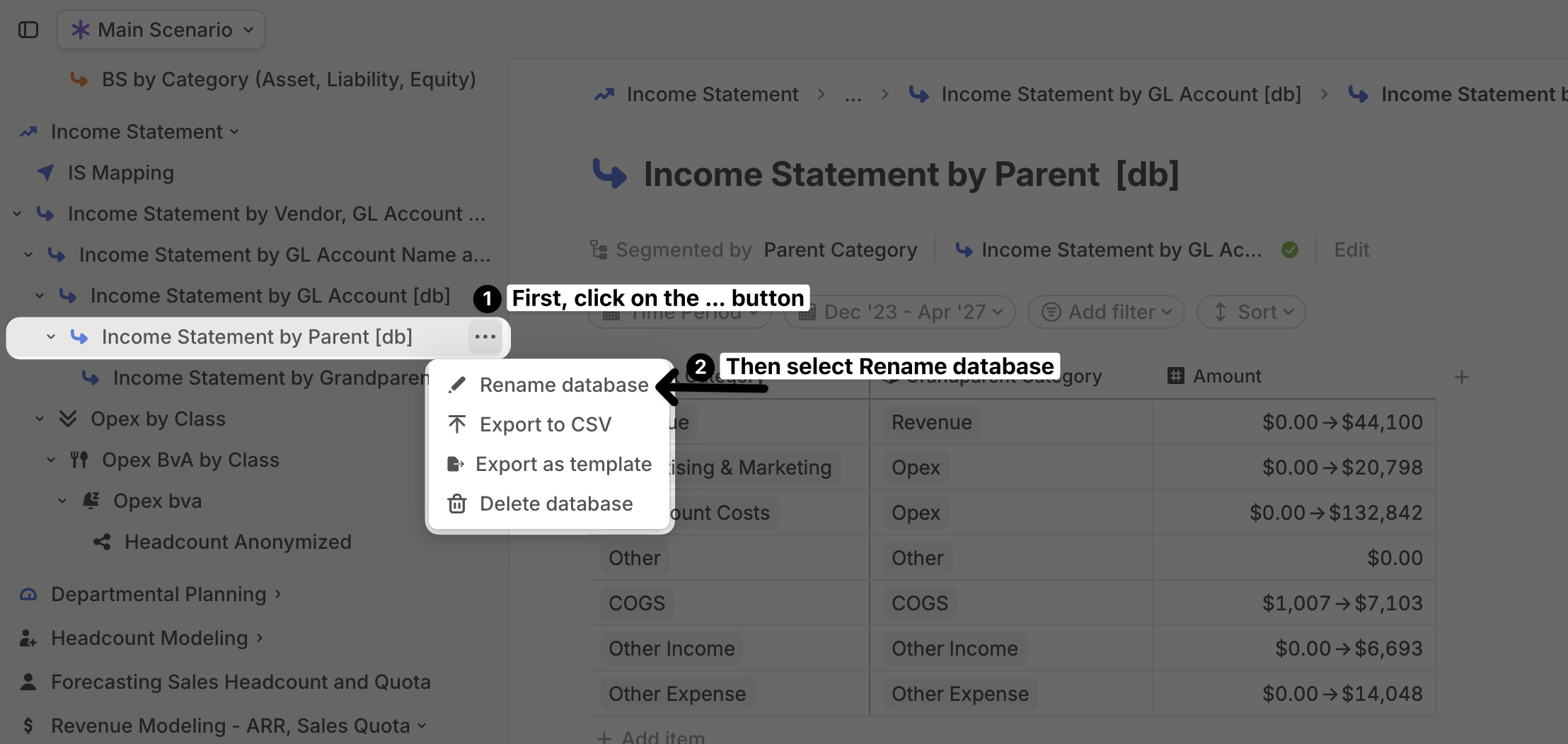 From the database page – Navigate to the database, then click on its name at the top to edit it. You can also click the icon to change it.
From the database page – Navigate to the database, then click on its name at the top to edit it. You can also click the icon to change it.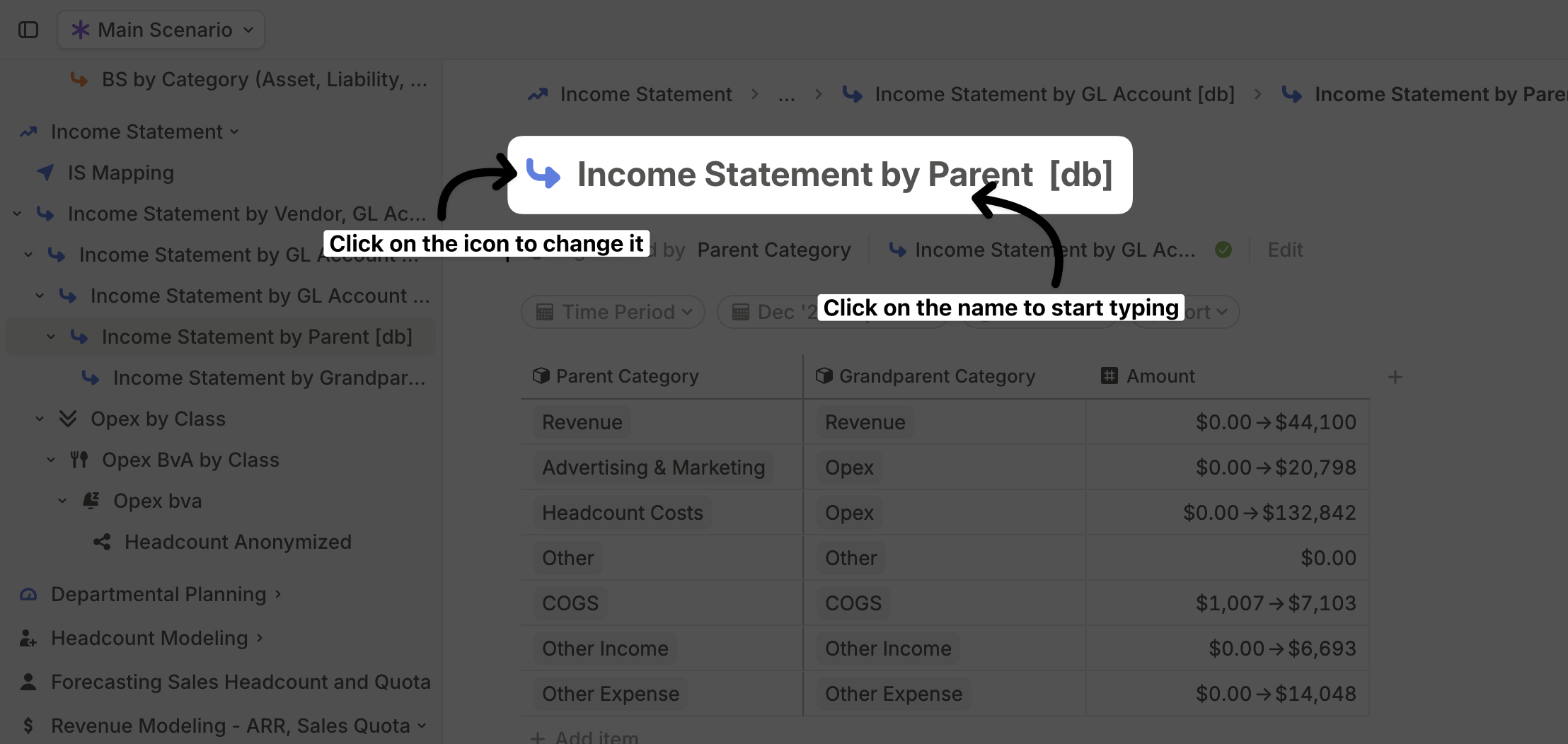
Exporting a database
To export a database, click the icon next to its name in the sidebar, then select Export to CSV.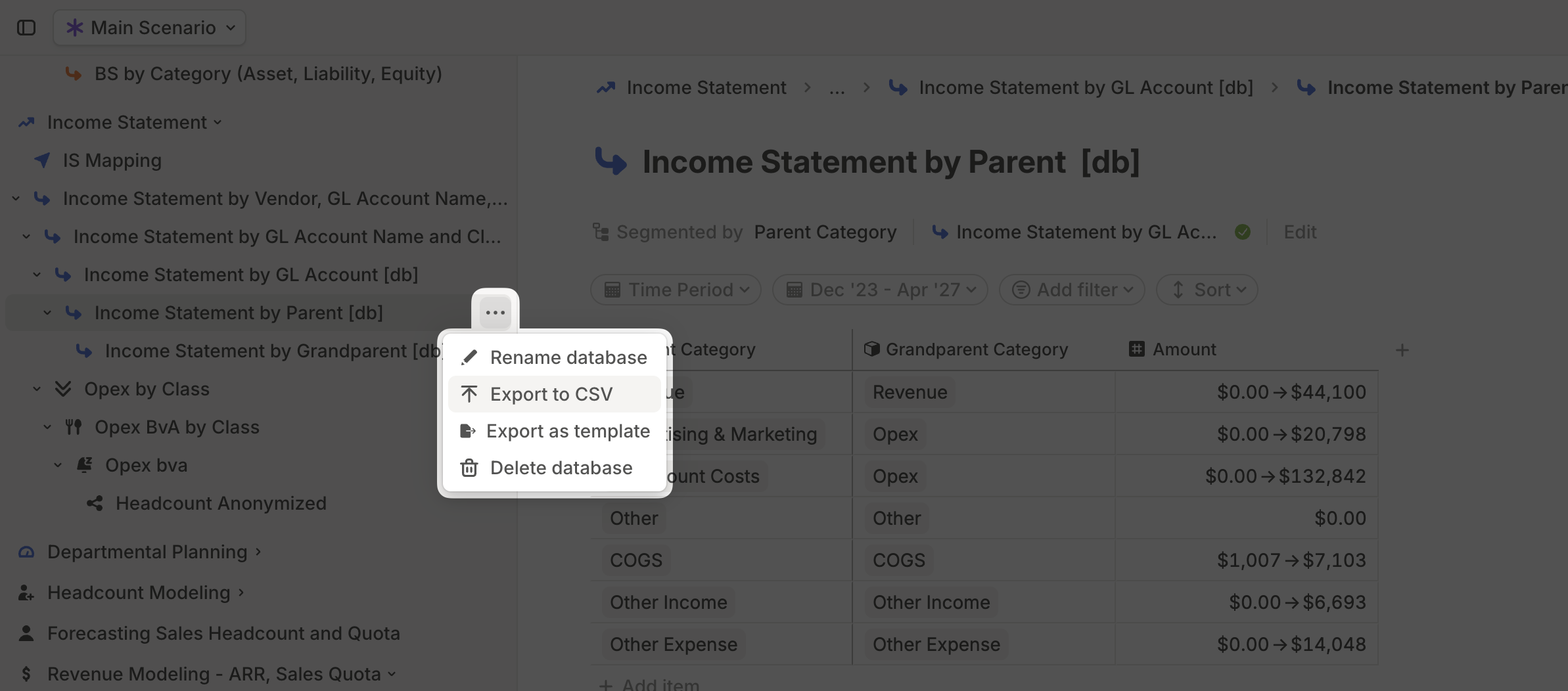 Alternatively, navigate to the database, click the More icon in the top-right, and select Export to CSV.
Alternatively, navigate to the database, click the More icon in the top-right, and select Export to CSV.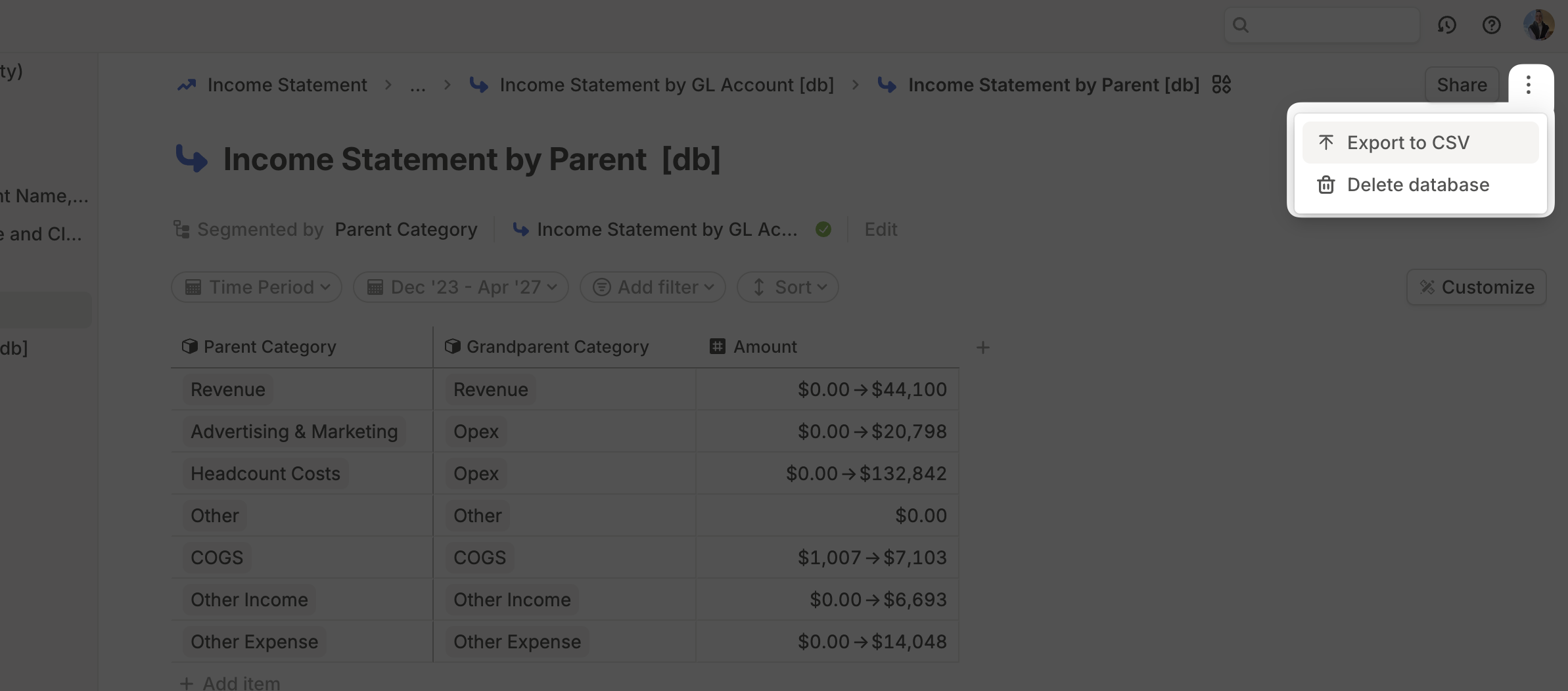 The exported CSV will match the data as it appears on your screen at the time of export. Any applied filters, date ranges, or sorting will be preserved. Additionally, all driver columns will be shown as values, except for the one (if any) that is displayed as a time series.
The exported CSV will match the data as it appears on your screen at the time of export. Any applied filters, date ranges, or sorting will be preserved. Additionally, all driver columns will be shown as values, except for the one (if any) that is displayed as a time series.
Deleting a database
To delete a database, click the icon next to its name in the sidebar or the More icon in the top-right corner of the database, then select Delete database.
If any drivers from this database are used elsewhere in your model, you will be asked to confirm the action, as deleting the database could cause errors in places where it is referenced.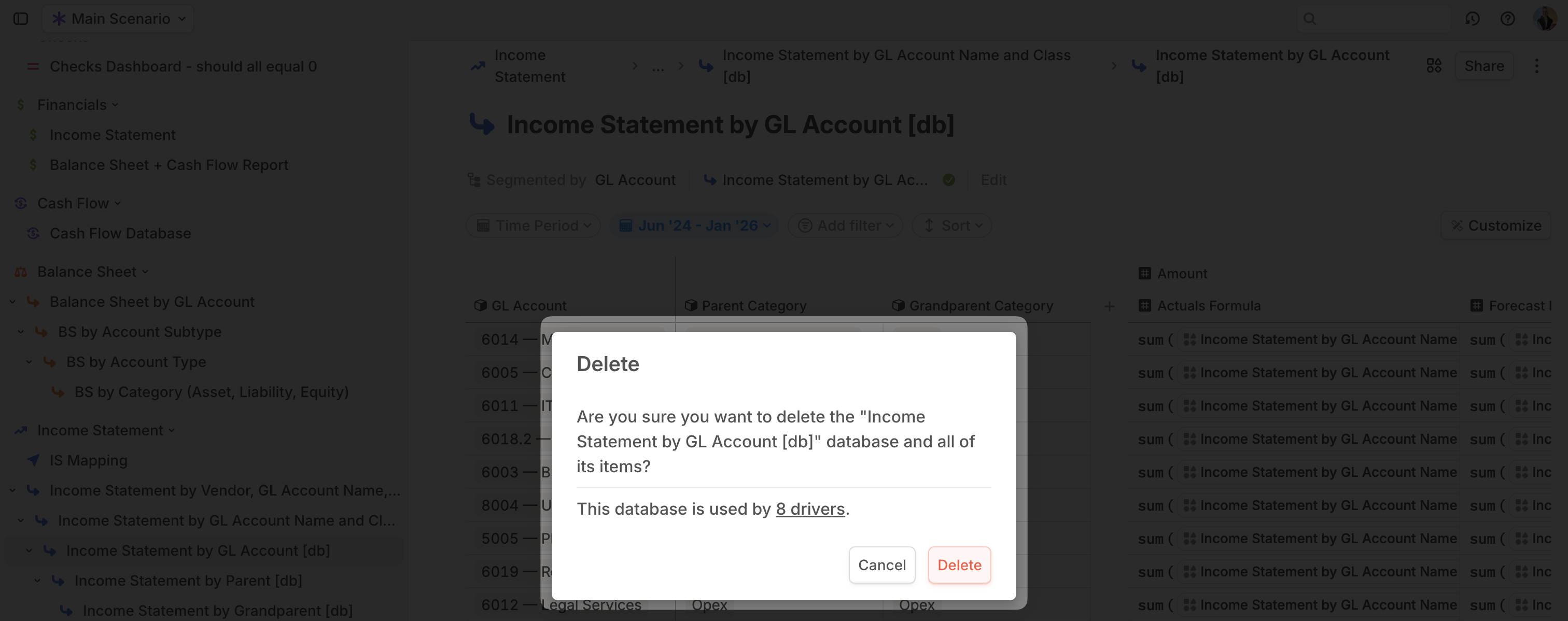
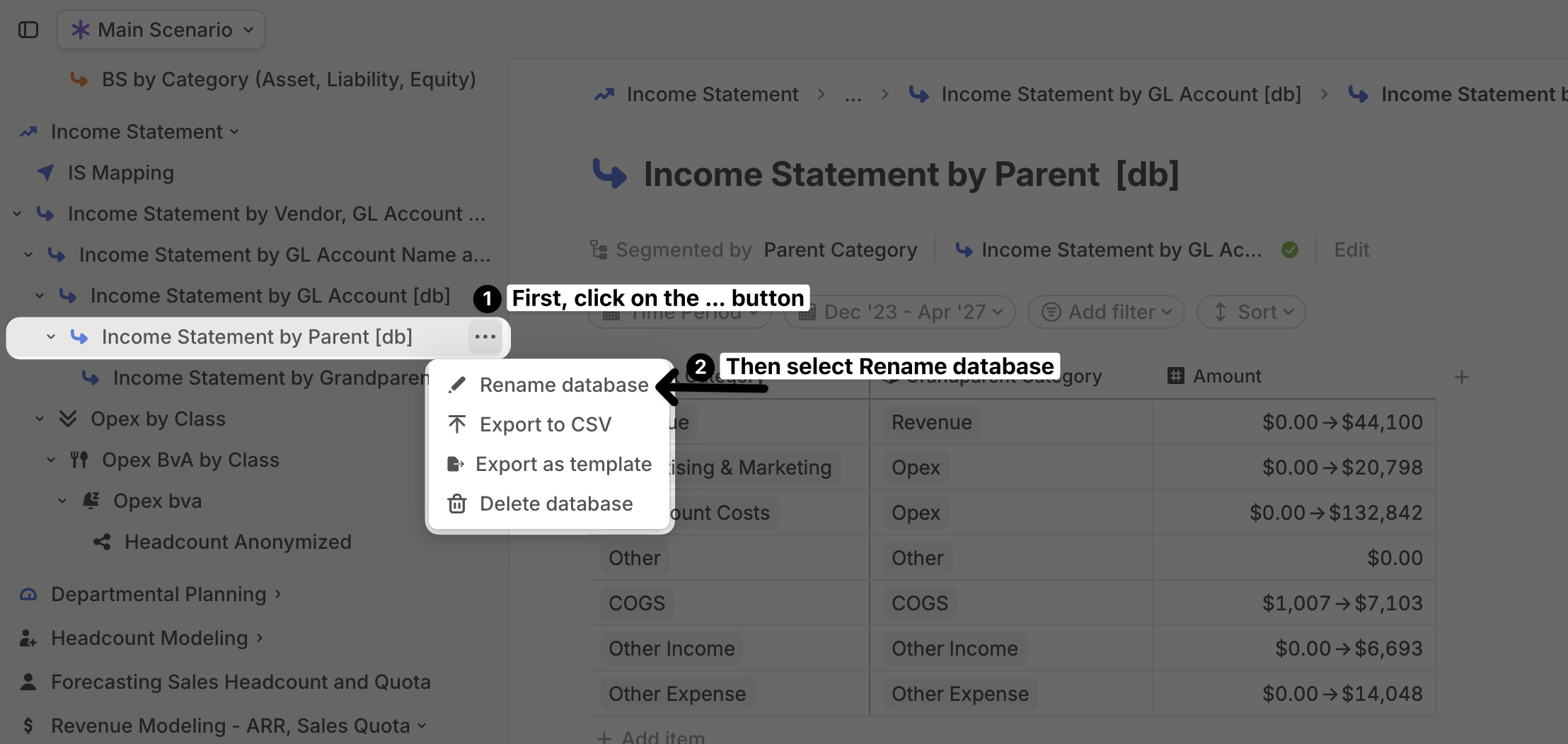 From the database page – Navigate to the database, then click on its name at the top to edit it. You can also click the icon to change it.
From the database page – Navigate to the database, then click on its name at the top to edit it. You can also click the icon to change it.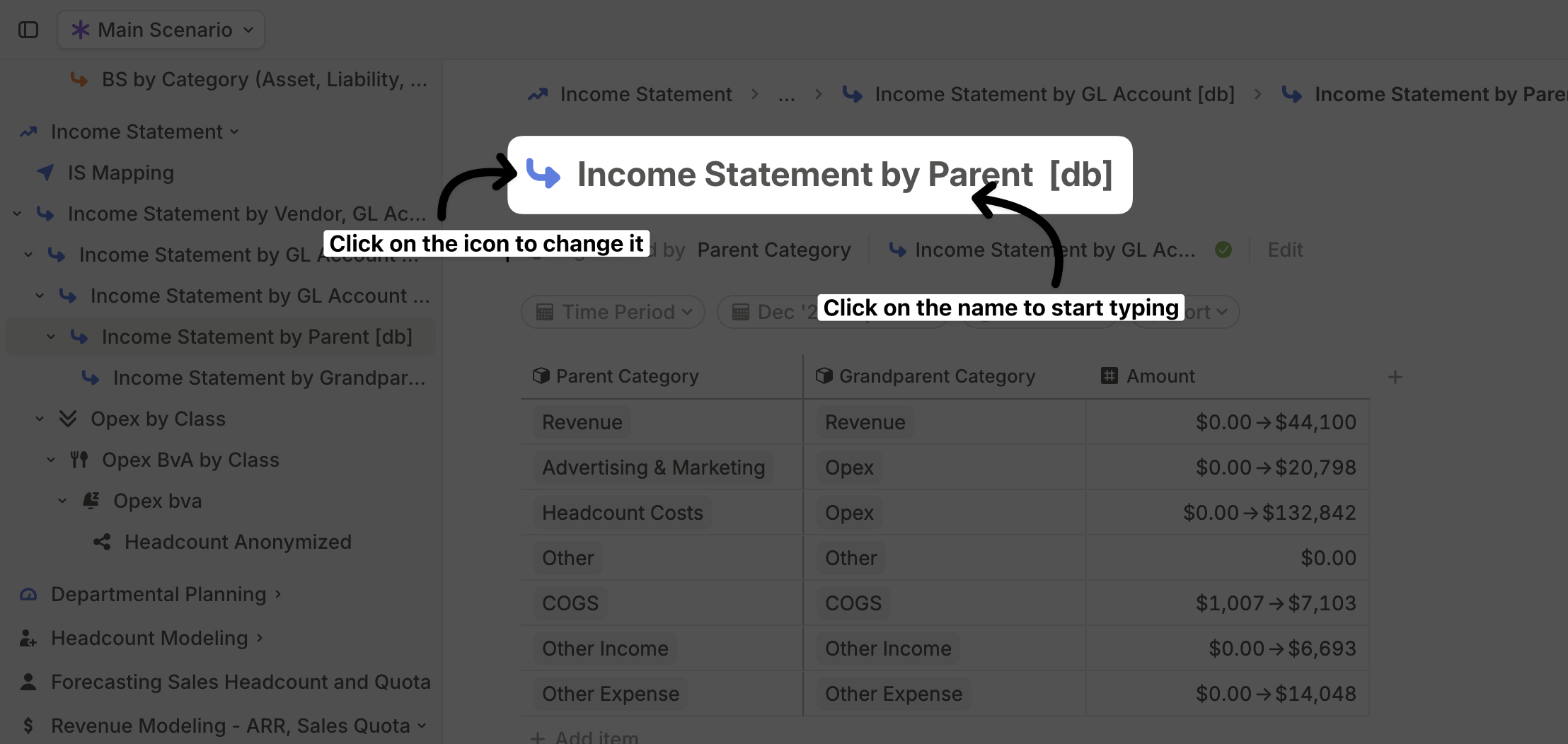
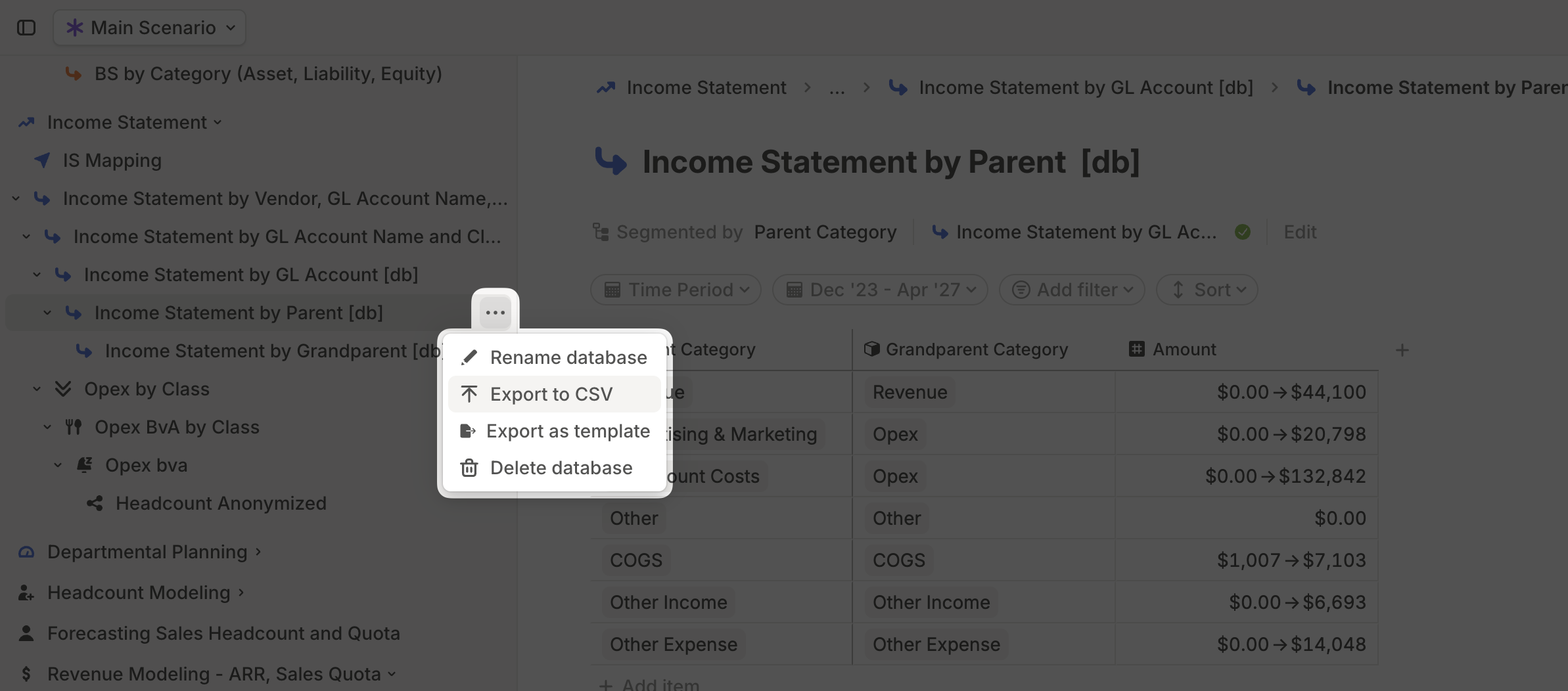 Alternatively, navigate to the database, click the More icon in the top-right, and select Export to CSV.
Alternatively, navigate to the database, click the More icon in the top-right, and select Export to CSV.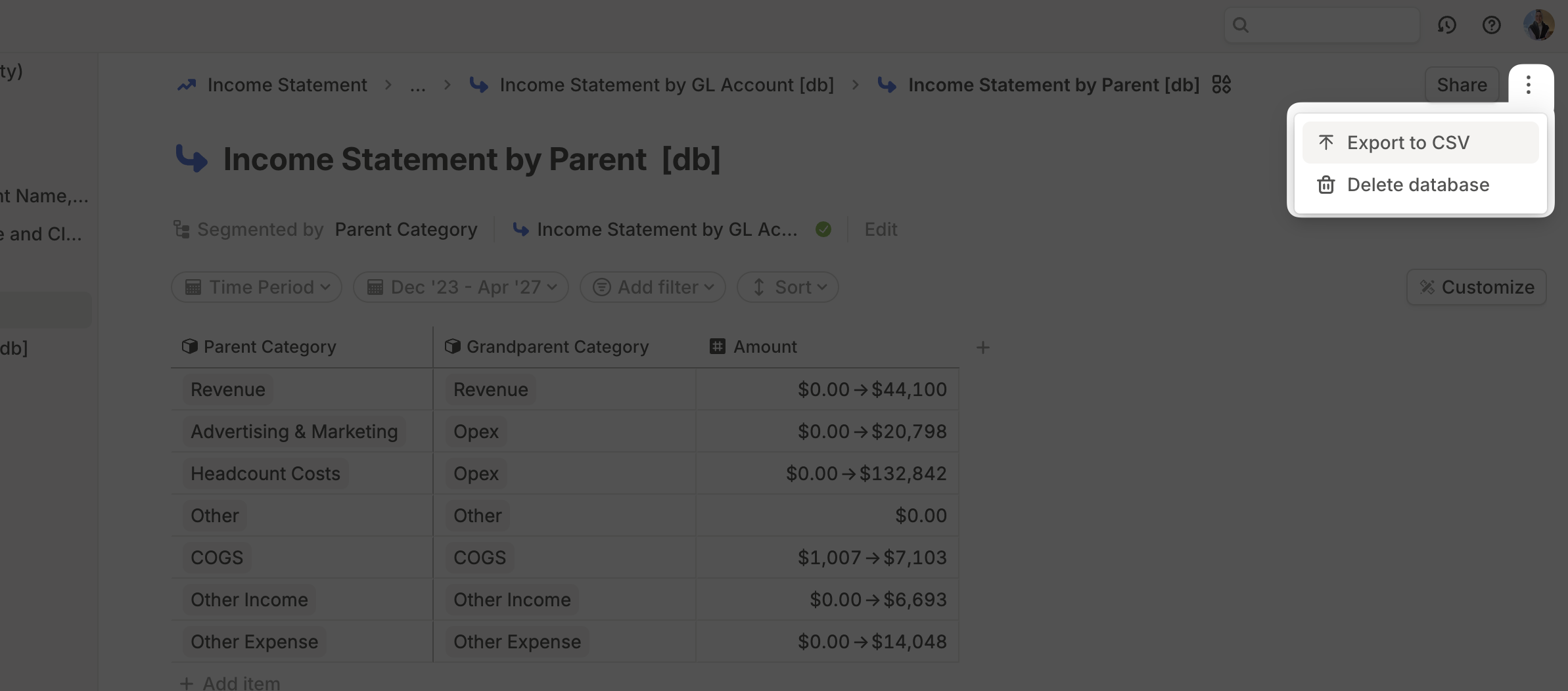 The exported CSV will match the data as it appears on your screen at the time of export. Any applied filters, date ranges, or sorting will be preserved. Additionally, all driver columns will be shown as values, except for the one (if any) that is displayed as a time series.
The exported CSV will match the data as it appears on your screen at the time of export. Any applied filters, date ranges, or sorting will be preserved. Additionally, all driver columns will be shown as values, except for the one (if any) that is displayed as a time series.