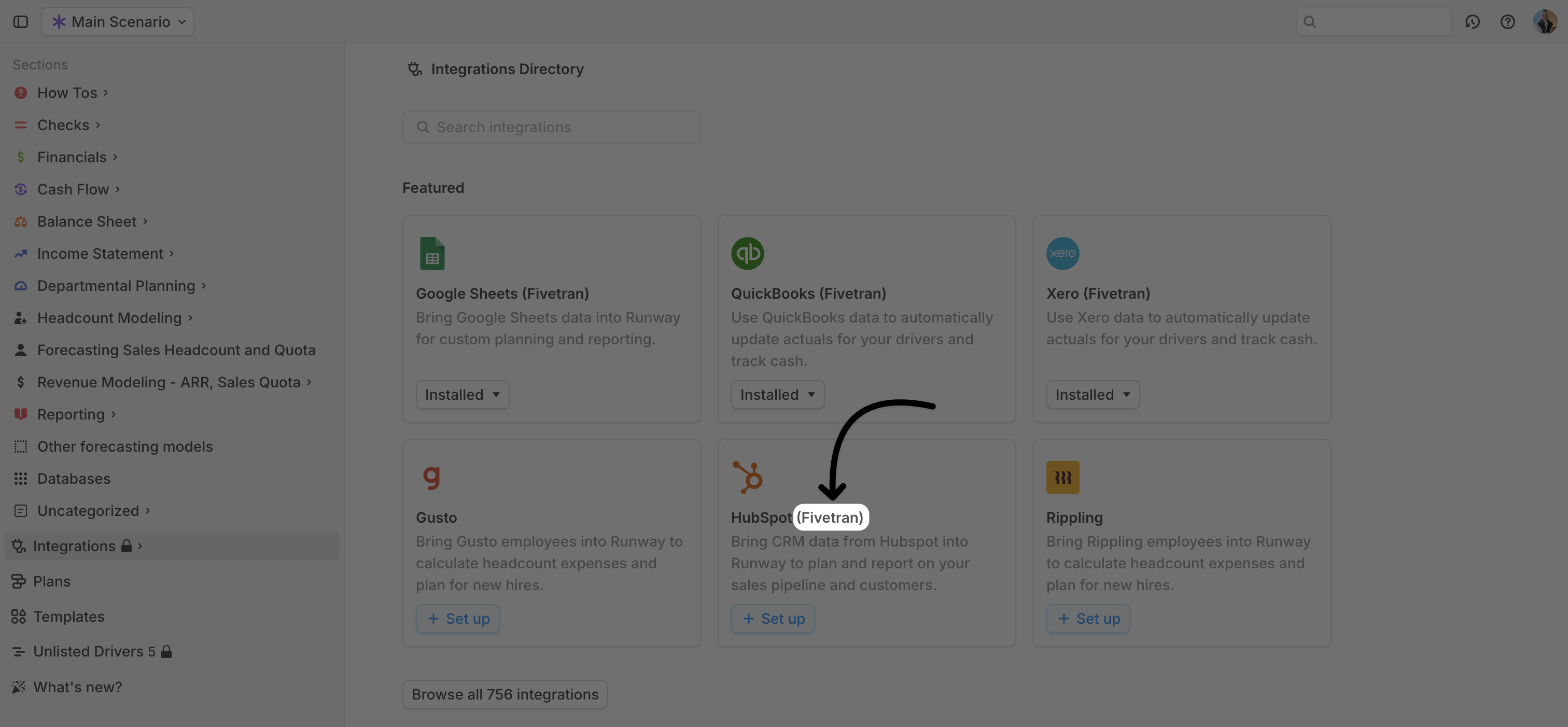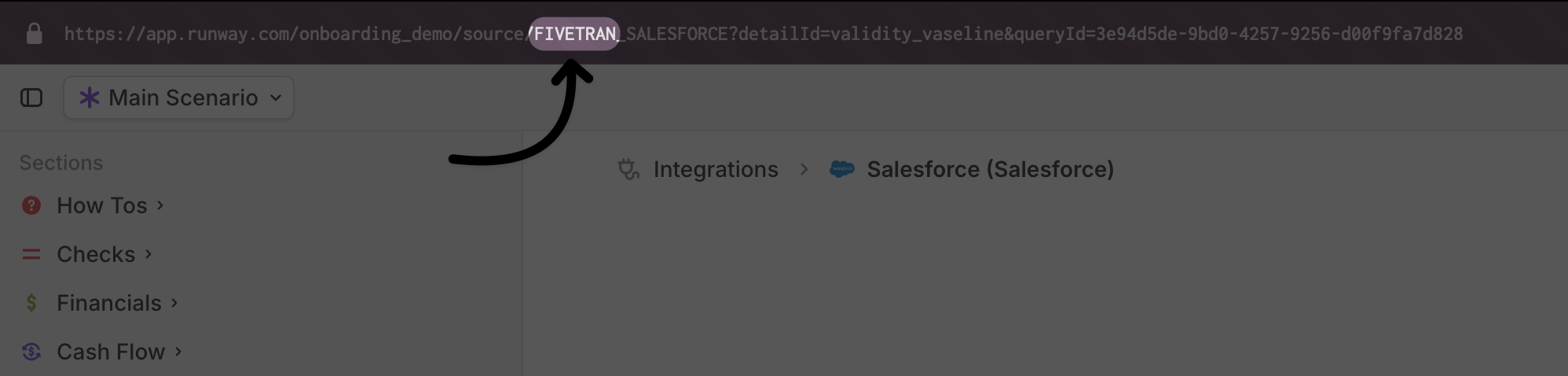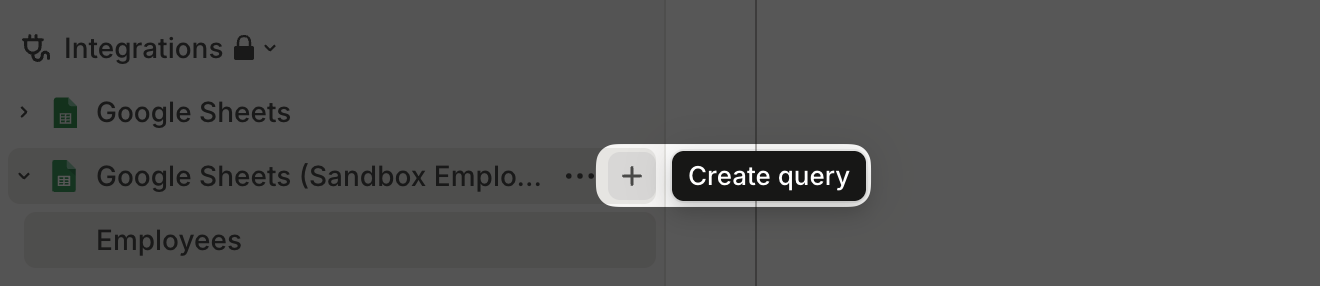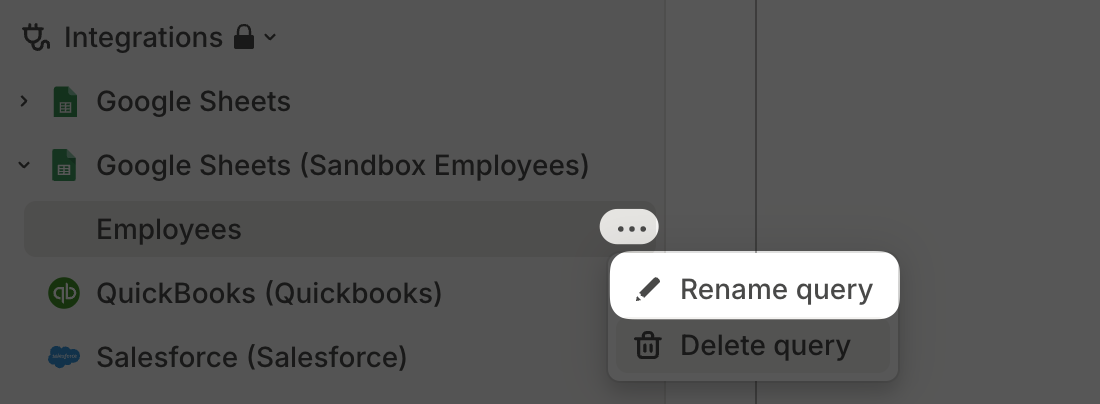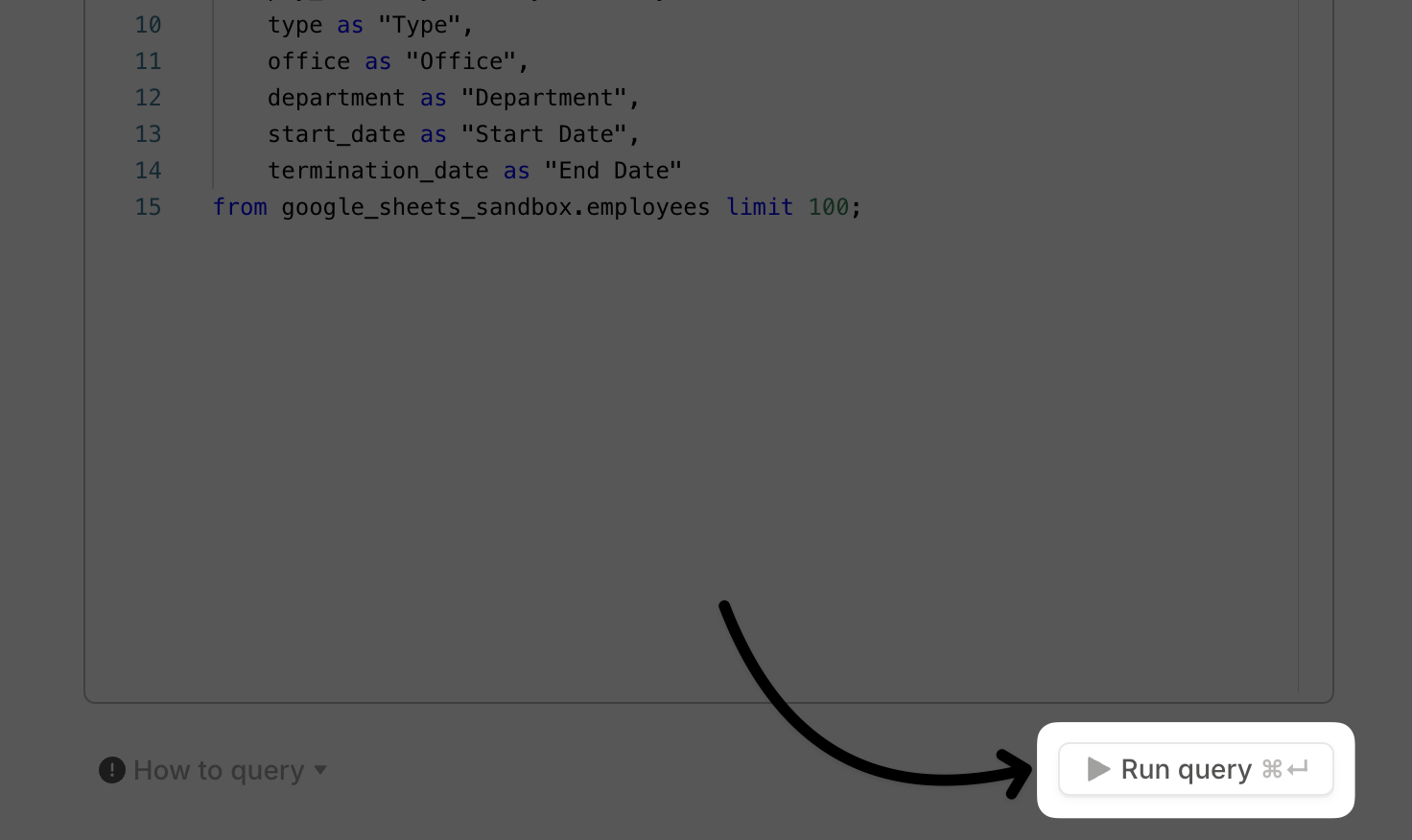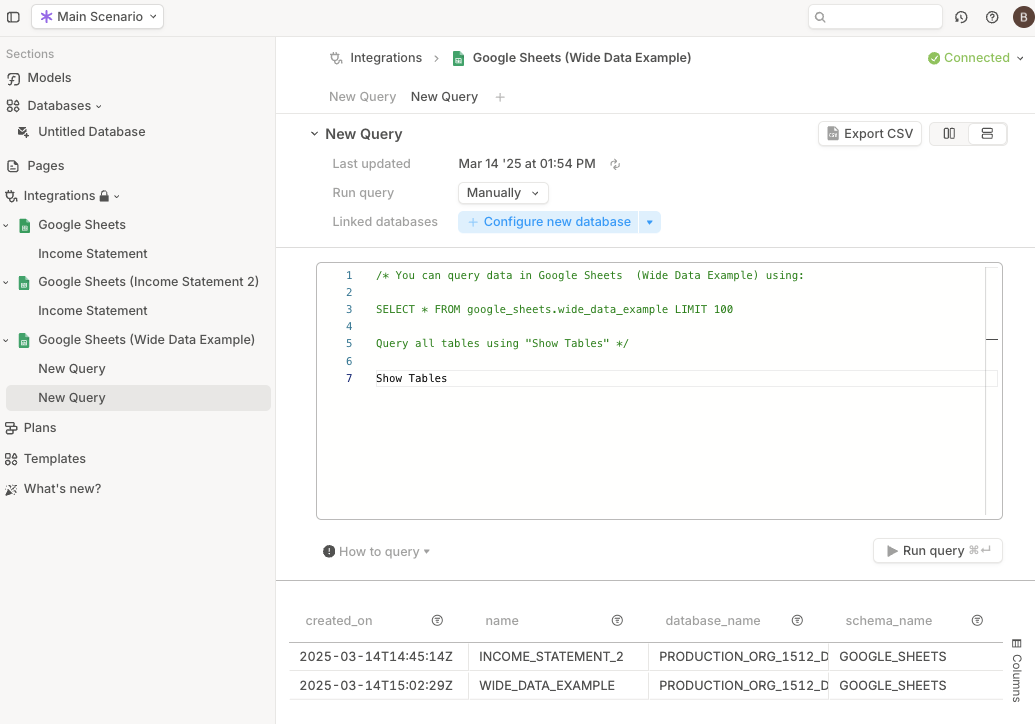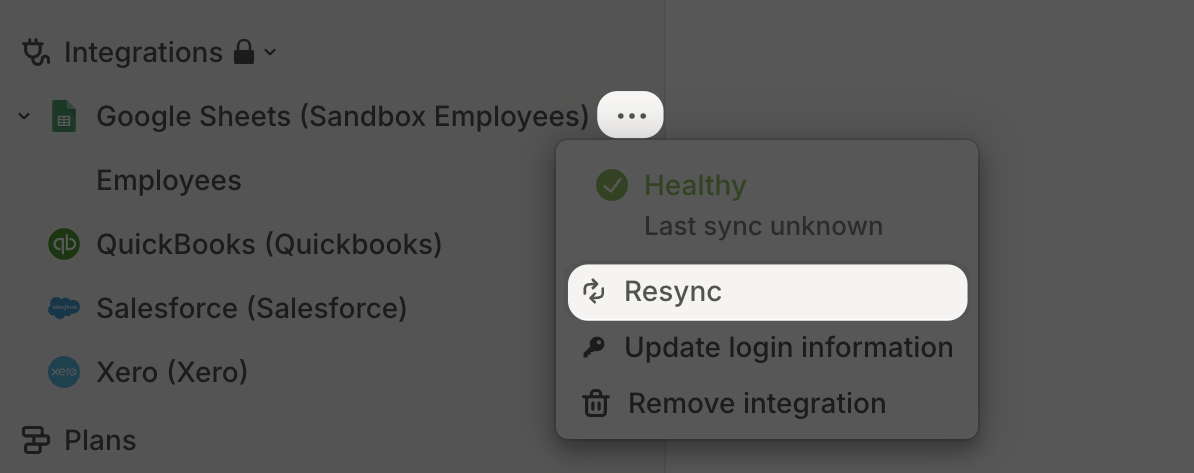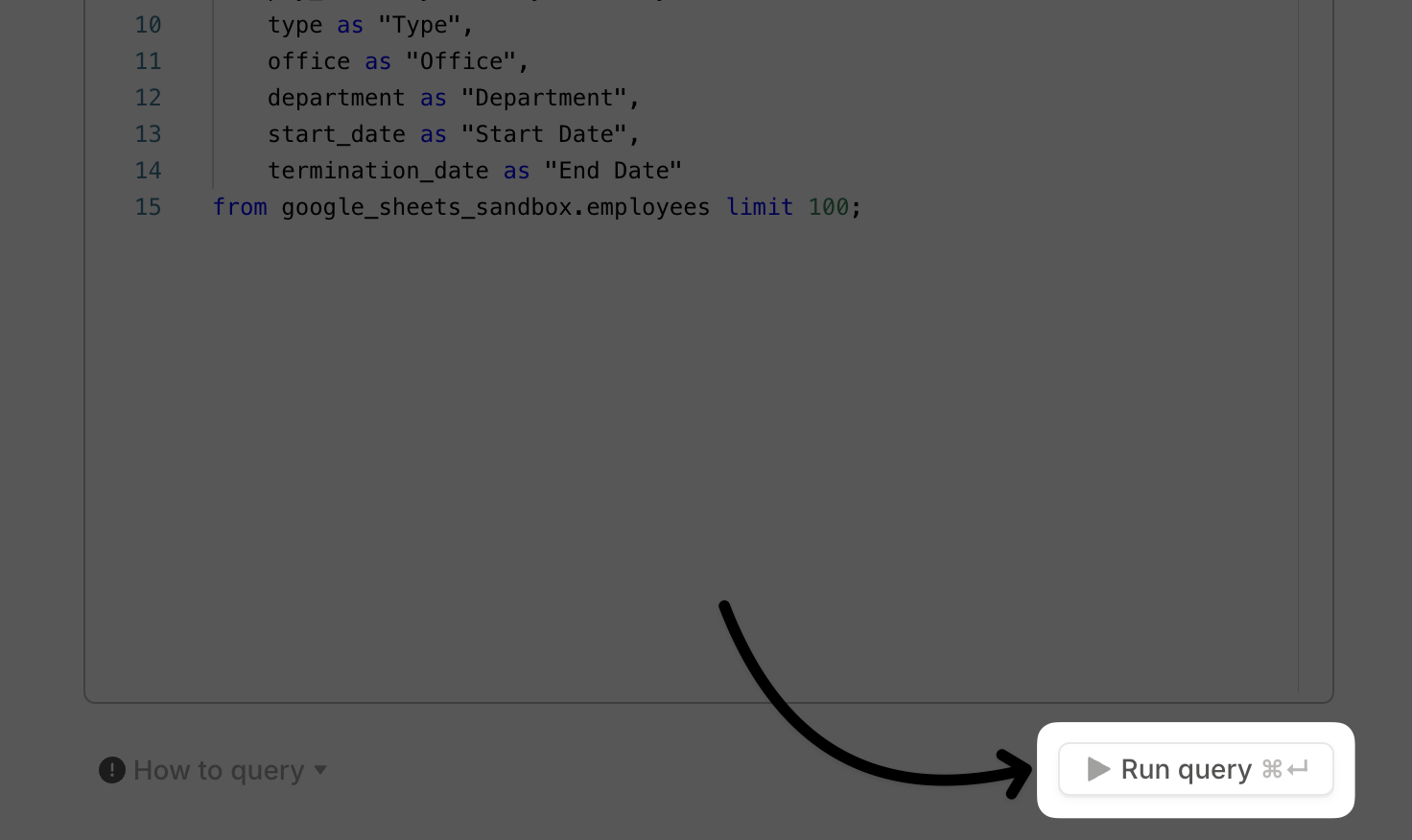This guide is designed for users with SQL experience or for data teams assisting business users in integrating data into Runway. If you’re new to SQL, consider learning through resources like Snowflake’s SQL introduction.
Identifying a Fivetran integration
There are two ways to check if your integration is powered by Fivetran:
- During setup – The integration will display the Fivetran label when being installed.
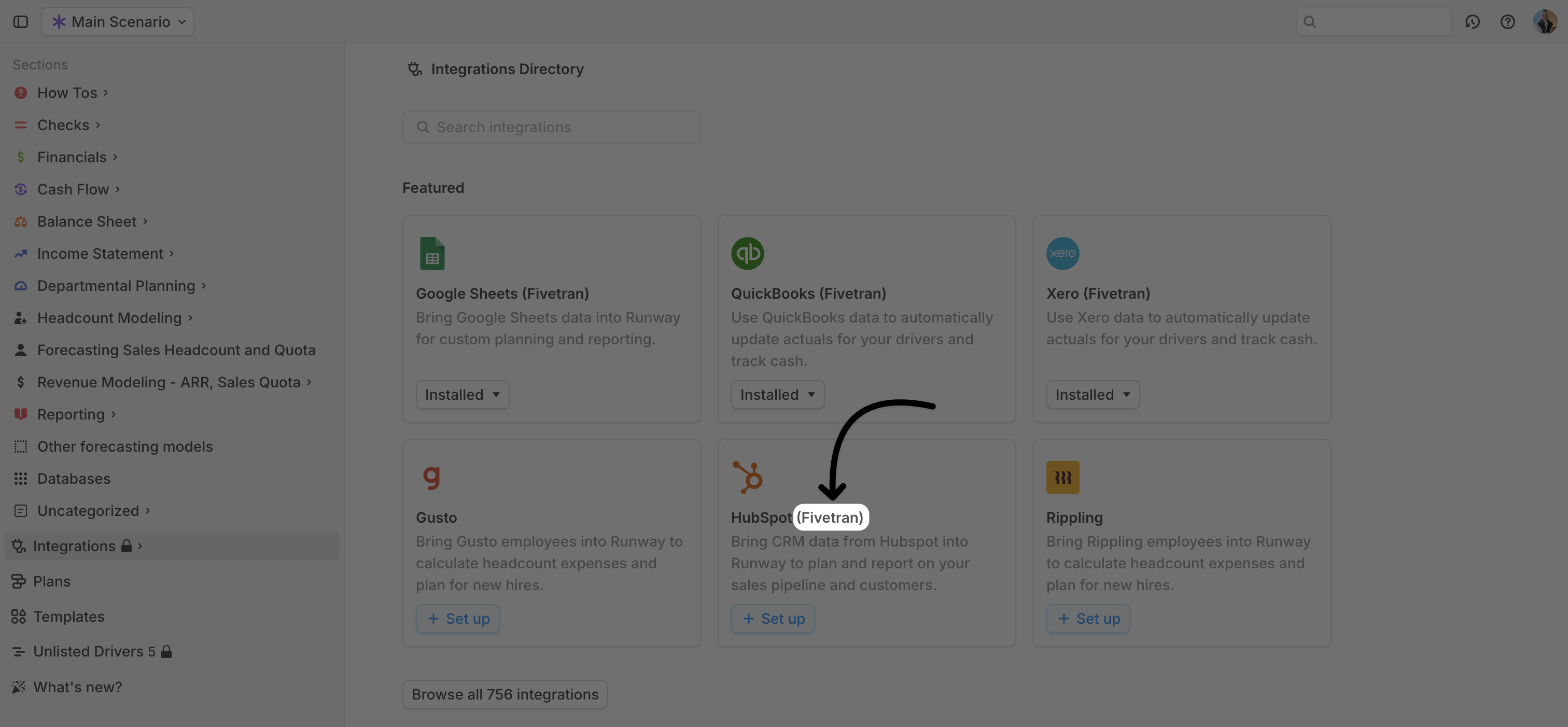
- After installation – If already installed, you can check by looking at the URL in the query editor.
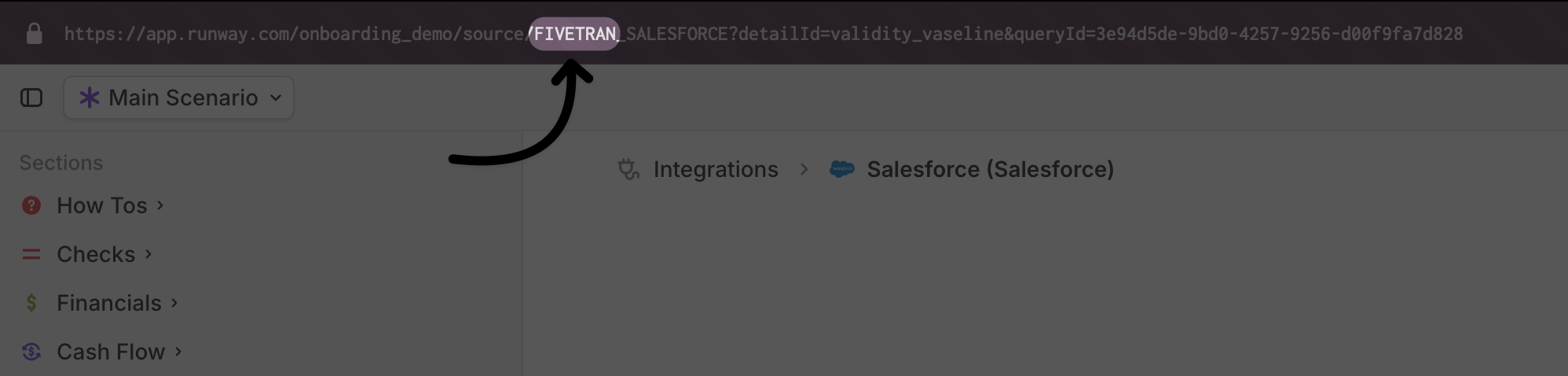
Adding a new query
For integrations that support SQL queries, you can click + next to integration name in the sidebar to create a new query.
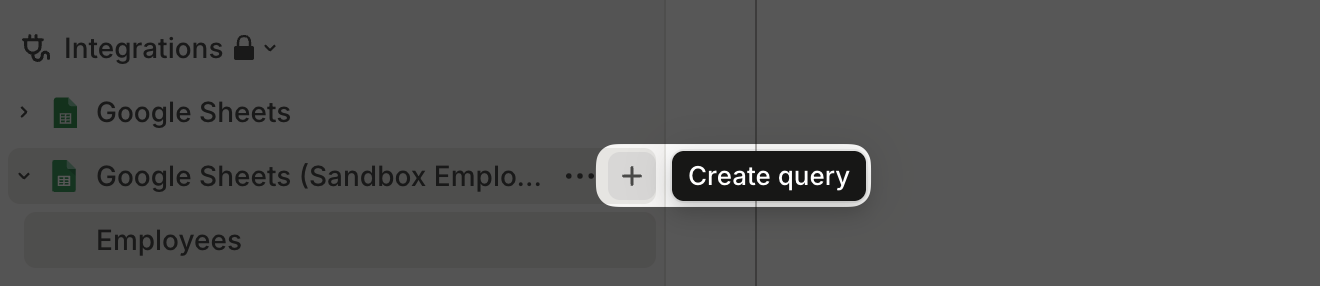 You can then change the default query name, New query, to something more descriptive. To do this, click the three-dots button next to the query name in the sidebar and select Rename query.
You can then change the default query name, New query, to something more descriptive. To do this, click the three-dots button next to the query name in the sidebar and select Rename query.
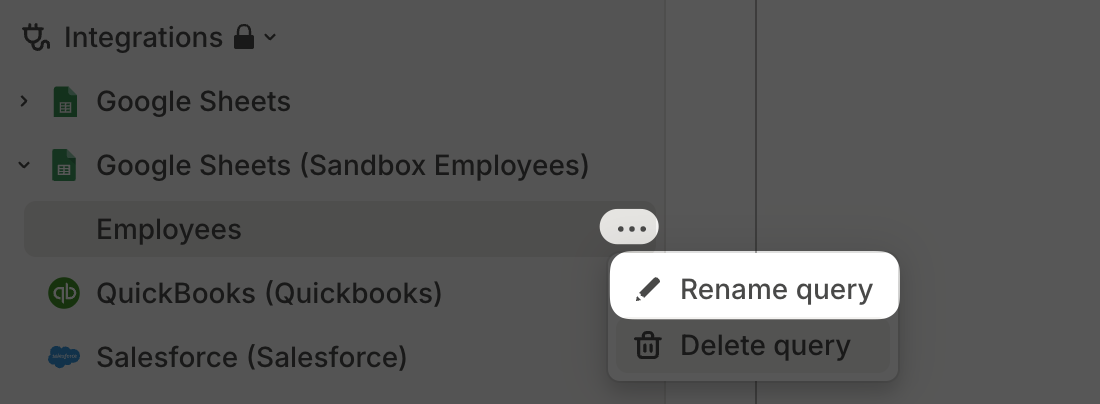
Writing SQL for data warehouses
When querying data warehouses (non-Fivetran integrations), you must use the SQL syntax of the provider:
- Google BigQuery – Uses GoogleSQL
- Snowflake – Supports standard SQL
- Amazon Redshift – Uses PostgreSQL
Runway automatically runs your queries every morning (US Pacific Time), updating any dependent databases, models, and pages. Queries run directly against your data warehouse, so results match what you’d get if you queried locally in that system.
You can manually refresh data at any time by going into the query and selecting Run query.
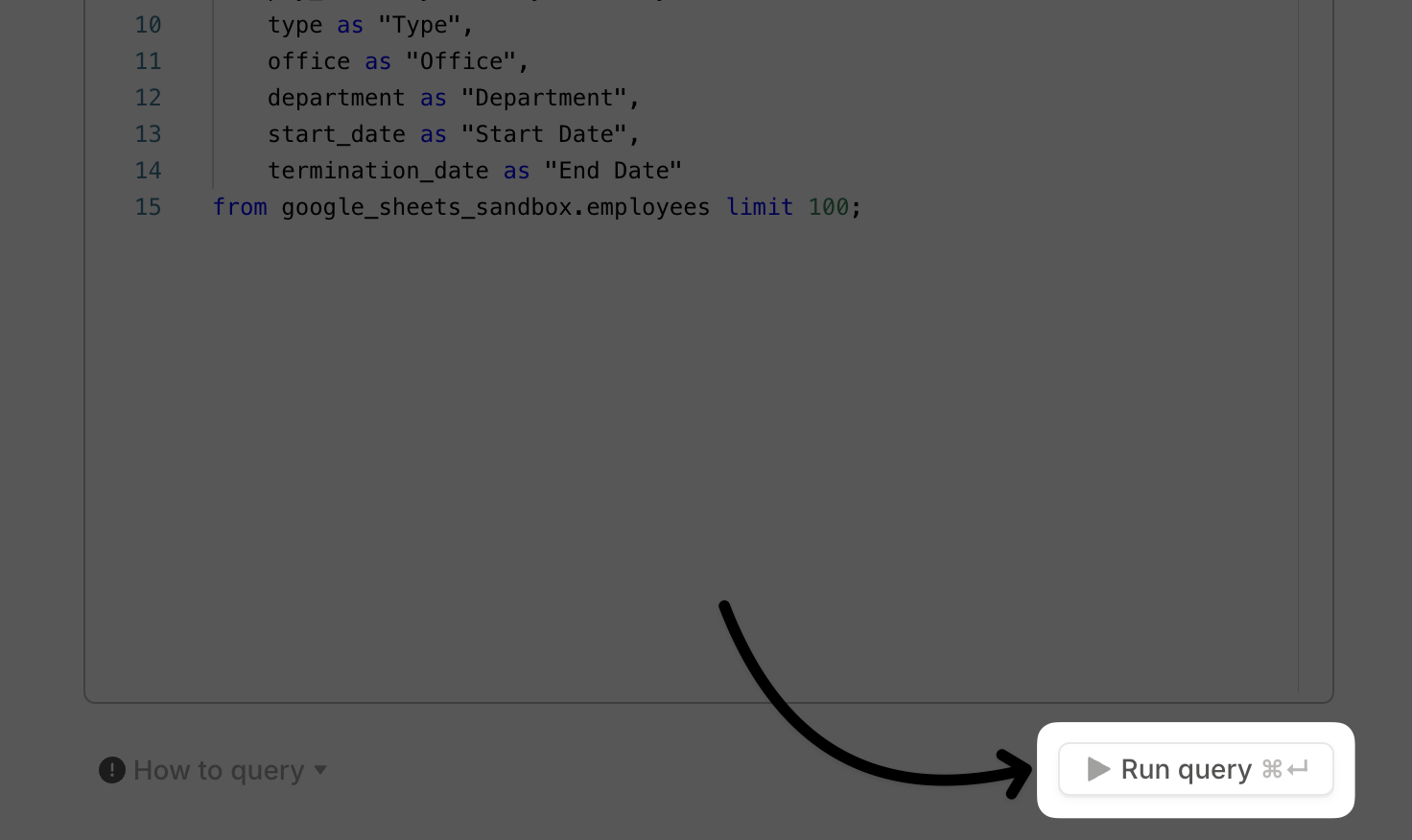
You cannot write SQL to join data warehouse sources with Fivetran integrations within Runway.
Writing SQL for data Fivetran integrations
All Fivetran integrations are stored in Runway’s Snowflake data warehouse, meaning all SQL queries must follow Snowflake-supported syntax.
To explore available data, open the query editor in Runway for a Fivetran integration and run:
This command will list all schemas and tables available for querying. If you have multiple Fivetran integrations, you will see matching tables and schemas across different integrations, allowing you to join multiple Fivetran sources together.
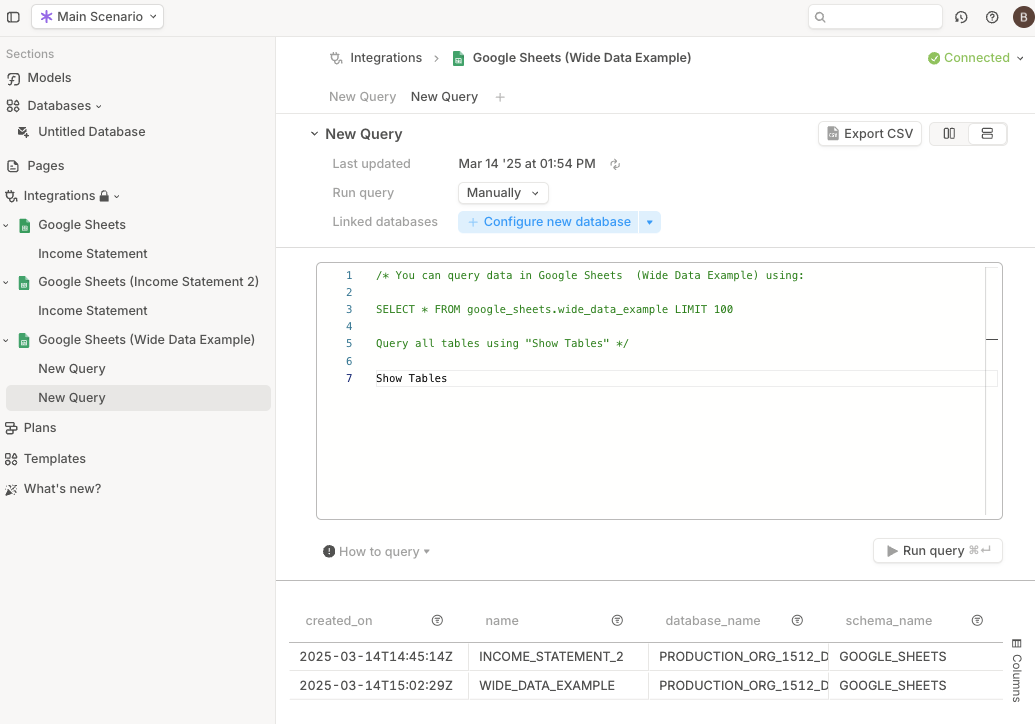 Runway automatically syncs data daily:
Runway automatically syncs data daily:
- Data is pulled from your source system into Runway’s Snowflake data warehouse every morning (US Pacific Time).
- Runway then automatically executes integration queries shortly after to refresh the data in your model.
If you need an immediate manual refresh:
- Manually trigger a sync from your source system.
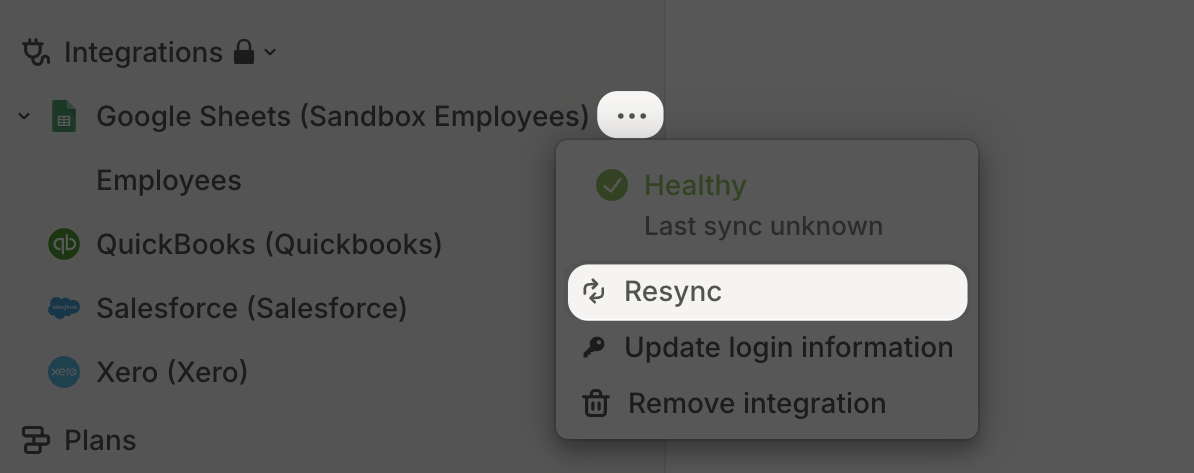
- Once the source data is refreshed, rerun your SQL queries manually to update your model. This step ensures the newly synced data appears in your model.
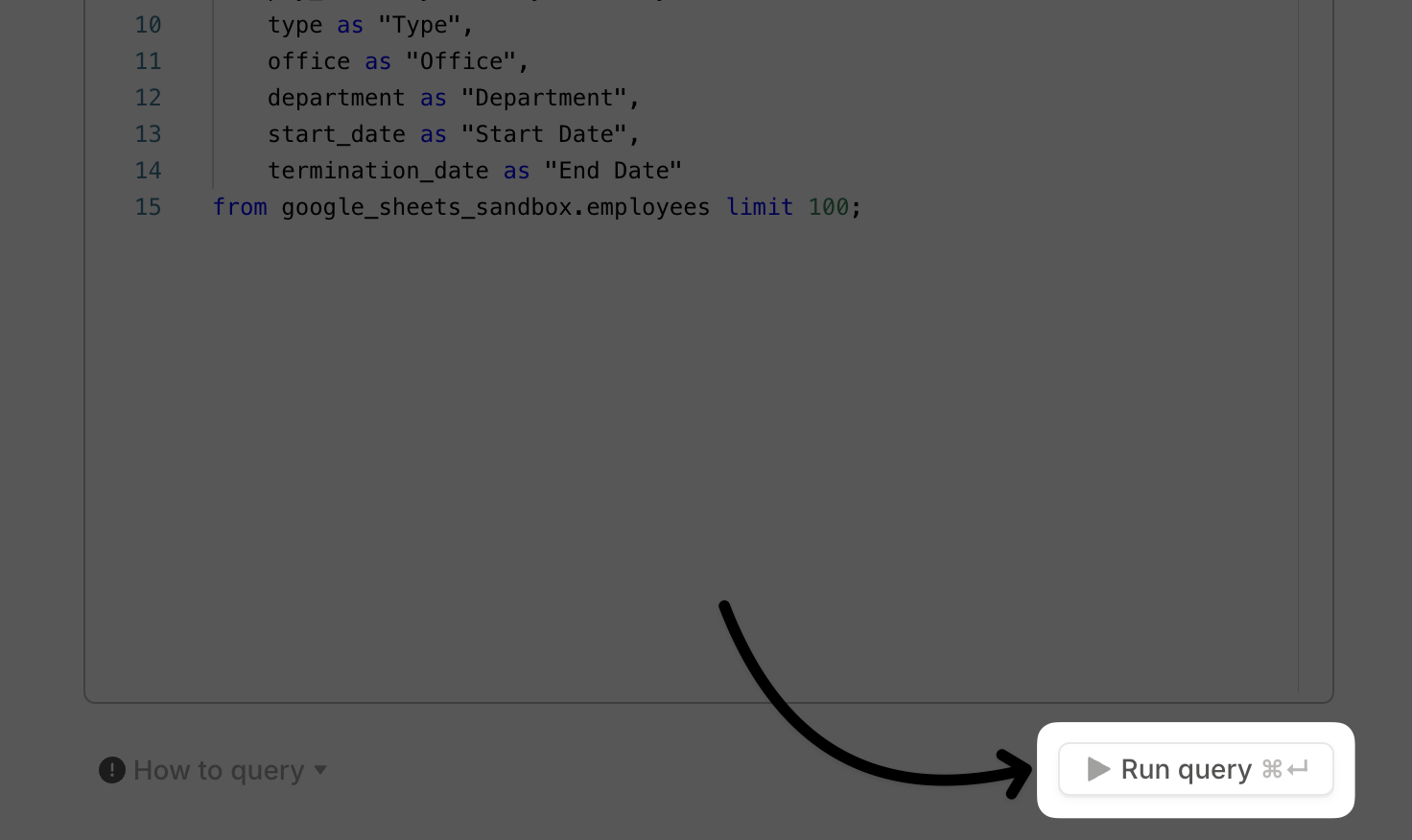
Best practices & tips
-
Structure your queries to return a long dataset—a list of transactions, accounts, or metrics with a daily or monthly amount. This format ensures flexibility for modeling. Example:
| dimension_1 | dimension_..x | date_1 | date_..x | value_1 | value_..x |
|---|
| Account 1 | Asset | 01/01/2025 | 03/01/2025 | 10 | 20 |
| Account 2 | Liability | 01/02/2025 | 04/01/2025 | 30 | 40 |
-
Include as all dimensions, dates, or values needed—not all of them need to be used in the final database configuration.
-
Aggregate/roll up data to the minimum level required for modeling and drill-downs. For example, if pulling general ledger data, and only monthly spend per account is needed, write your query to pre-aggregate the data:
-
Avoid this
select
account,
transaction_amount,
transaction_date
from general ledger
-
Do this
select
account,
sum(transaction_amount) as transaction_amount,
date_trunc('month',transaction_date) transaction_month
from general ledger
group by 1,3
-
Filter out unwanted data—some Fivetran tables contain columns like
_fivetran_deleted. Filtering out these records helps prevent duplicates records in your dataset.
Now that your queries are complete and your integration is set up, learn how to shape a database.