Why use drivers groups?
Grouping drivers helps you keep models organized by creating collapsible sections.- Press
Shiftand click a group’s caret to collapse all groups. - Press
Optionand click a group’s caret to expand all groups.
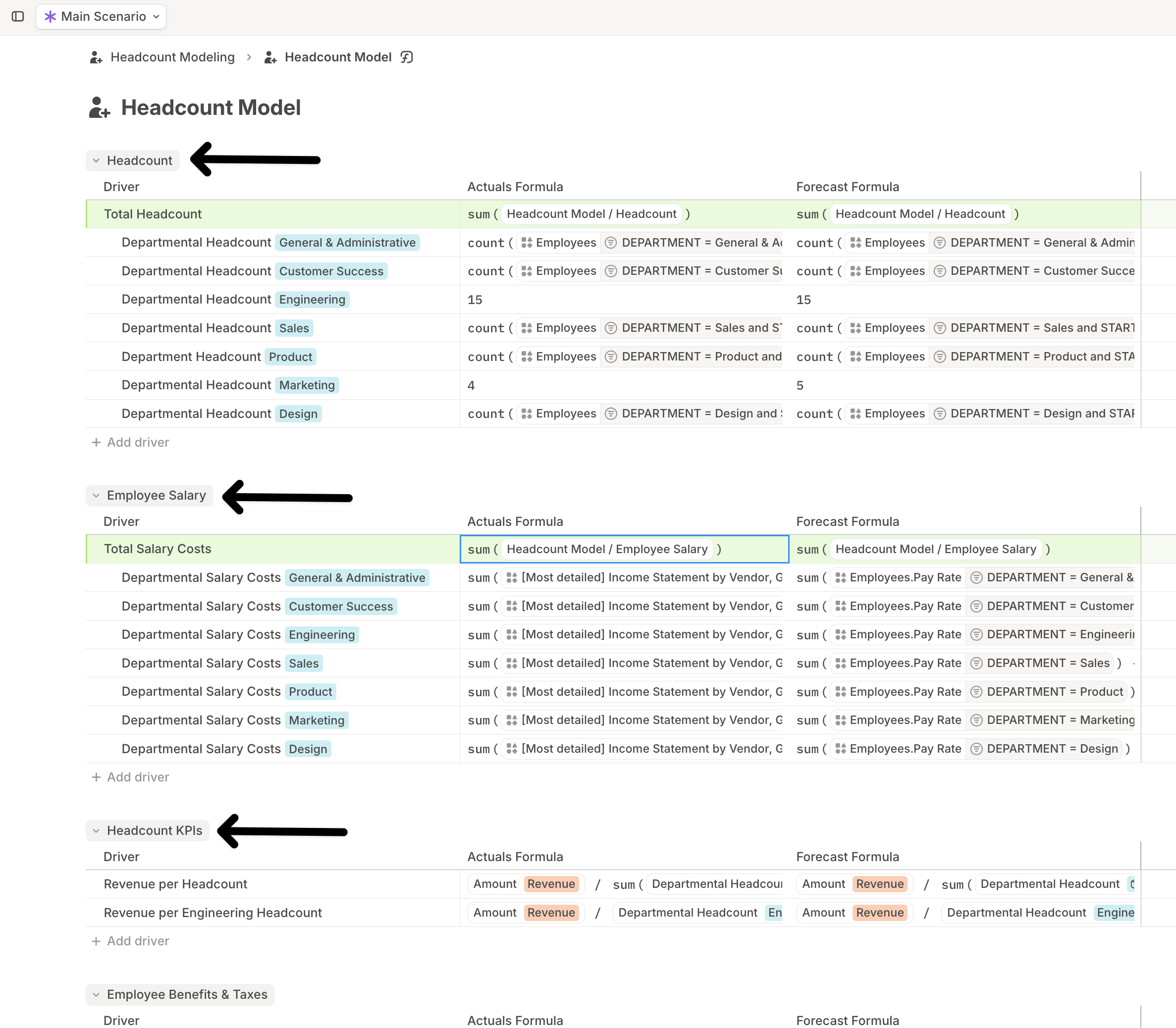
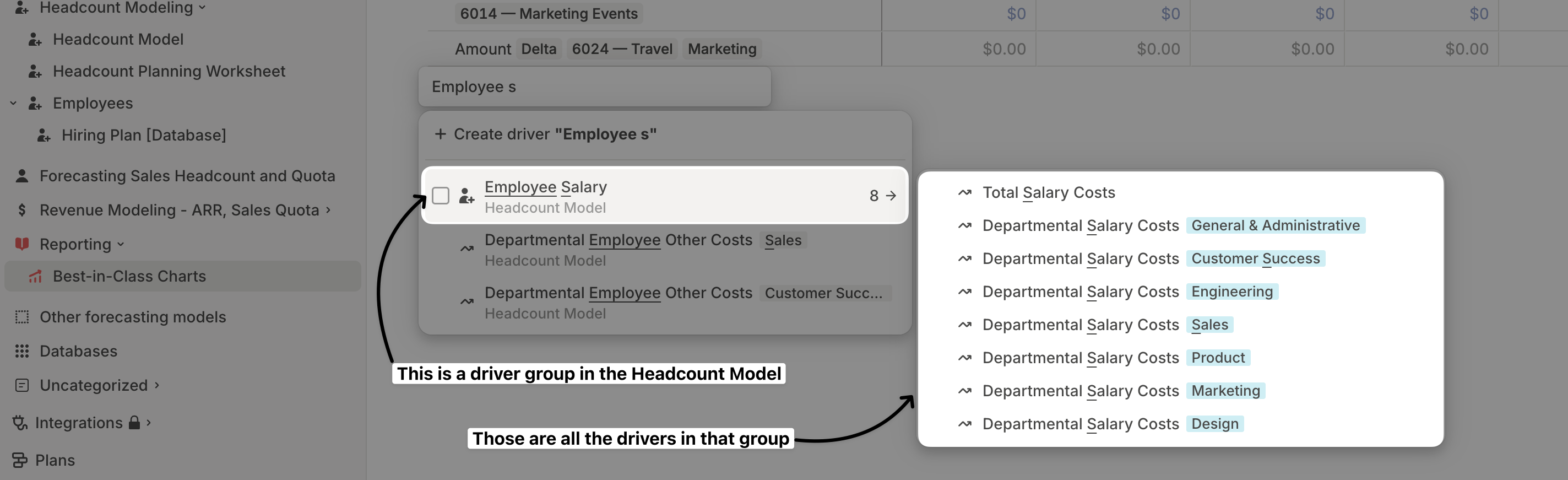 You can also reference an entire driver group in formulas, instead of selecting each driver individually.
You can also reference an entire driver group in formulas, instead of selecting each driver individually.
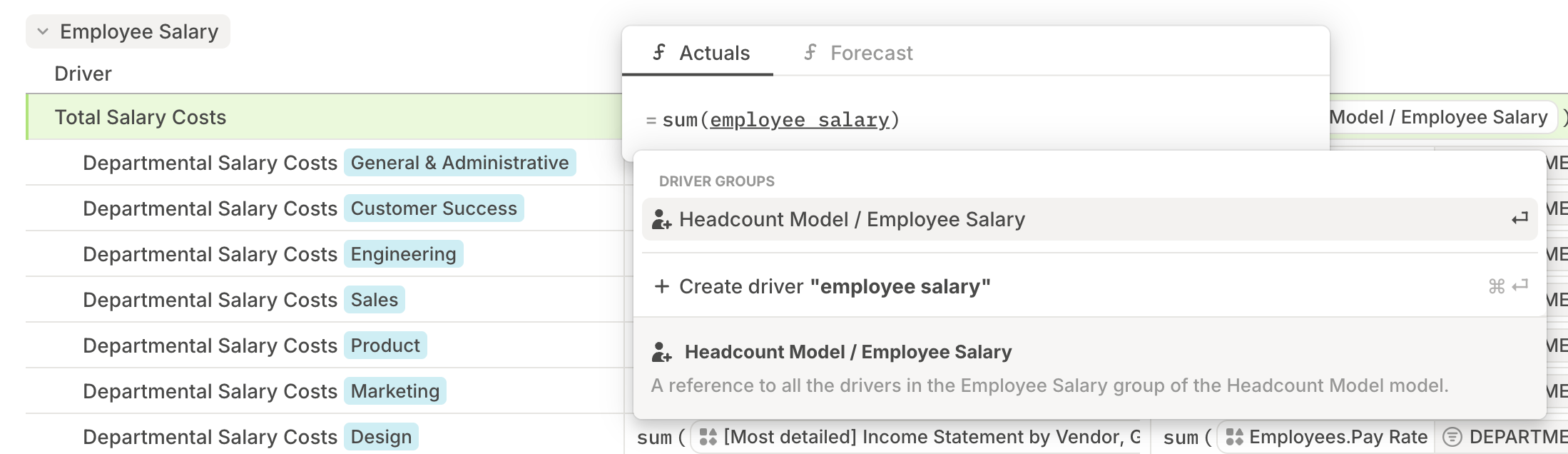
How to group drivers?
There are a couple of ways to create groups in a model:- Select and group:
Select the drivers you’d like to group, then right-click and choose Group — or press
Cmd/Ctrl+G. A new group will be created with the selected drivers. Give the group a descriptive name.
- Create group first:
Scroll to the bottom of the model and click + Create group. Give the group a name, then drag the relevant drivers into the group one by one or in bulk.\