SQL-powered integration via Fivetran
-
Click Setup on the Stripe (Fivetran) integration in the Integrations directory and follow the on-screen authentication process.
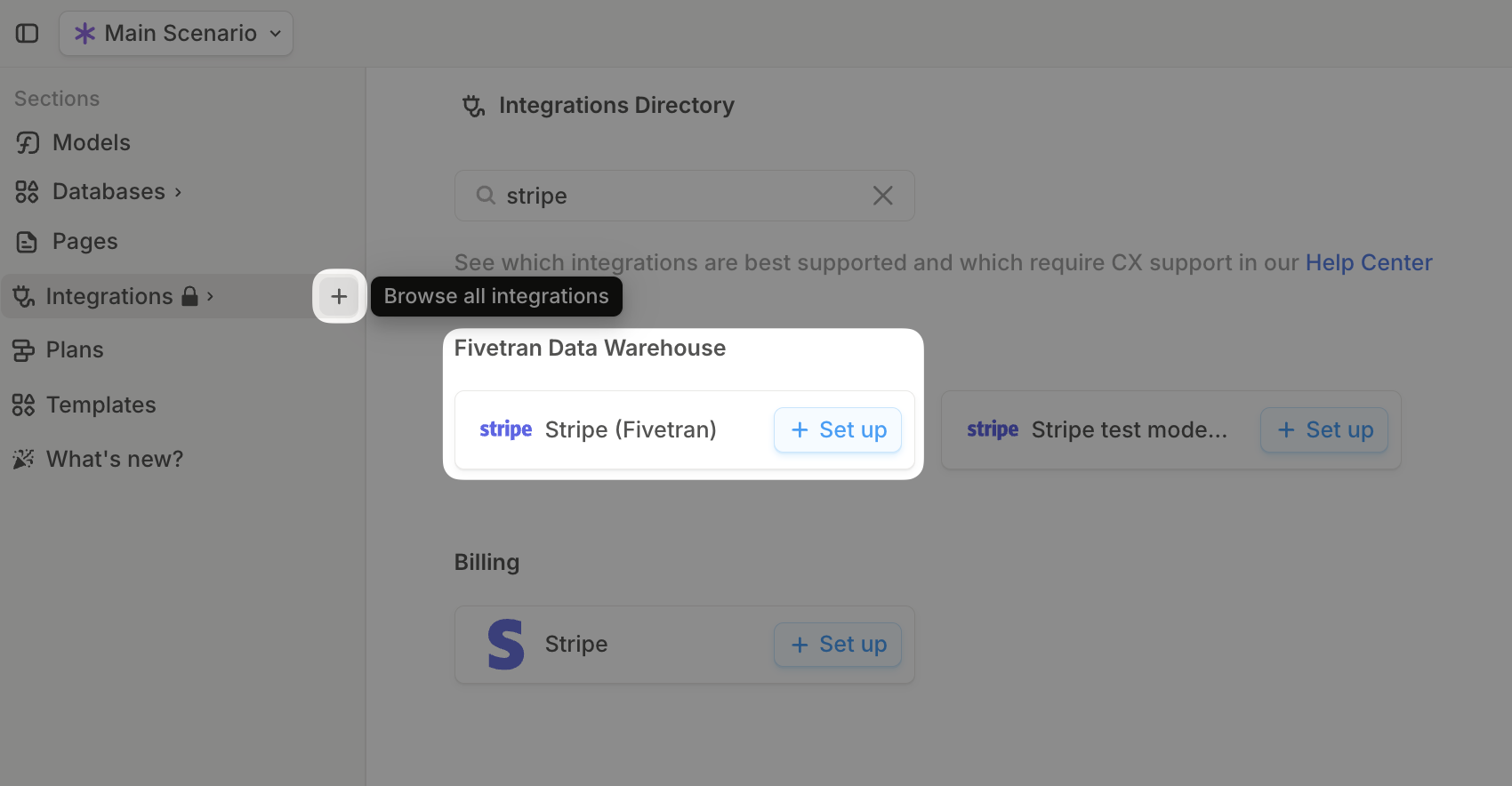
-
When prompted to specify the Historical sync time frame in Fivetran, select Sync all historical data.
- You’ll need to log into Stripe as an admin to create an API key.
- Be sure to create a Restricted Key.
- Grant read access to all resources you intend to pull into Runway.
- Without the appropriate permissions, we may not be able to access all required data.
- Here’s a full reference of Stripe permission scopes.
- Enter the API key in Fivetran, click Save & Test to complete setup, and you’ll be redirected back to Runway.
-
Once the sync is complete, use our pre-built Stripe templates:
- In the left sidebar, navigate to Templates.
- Search for Stripe Balance Transactions.
- Click + Add to Runway to apply the template and get started quickly.
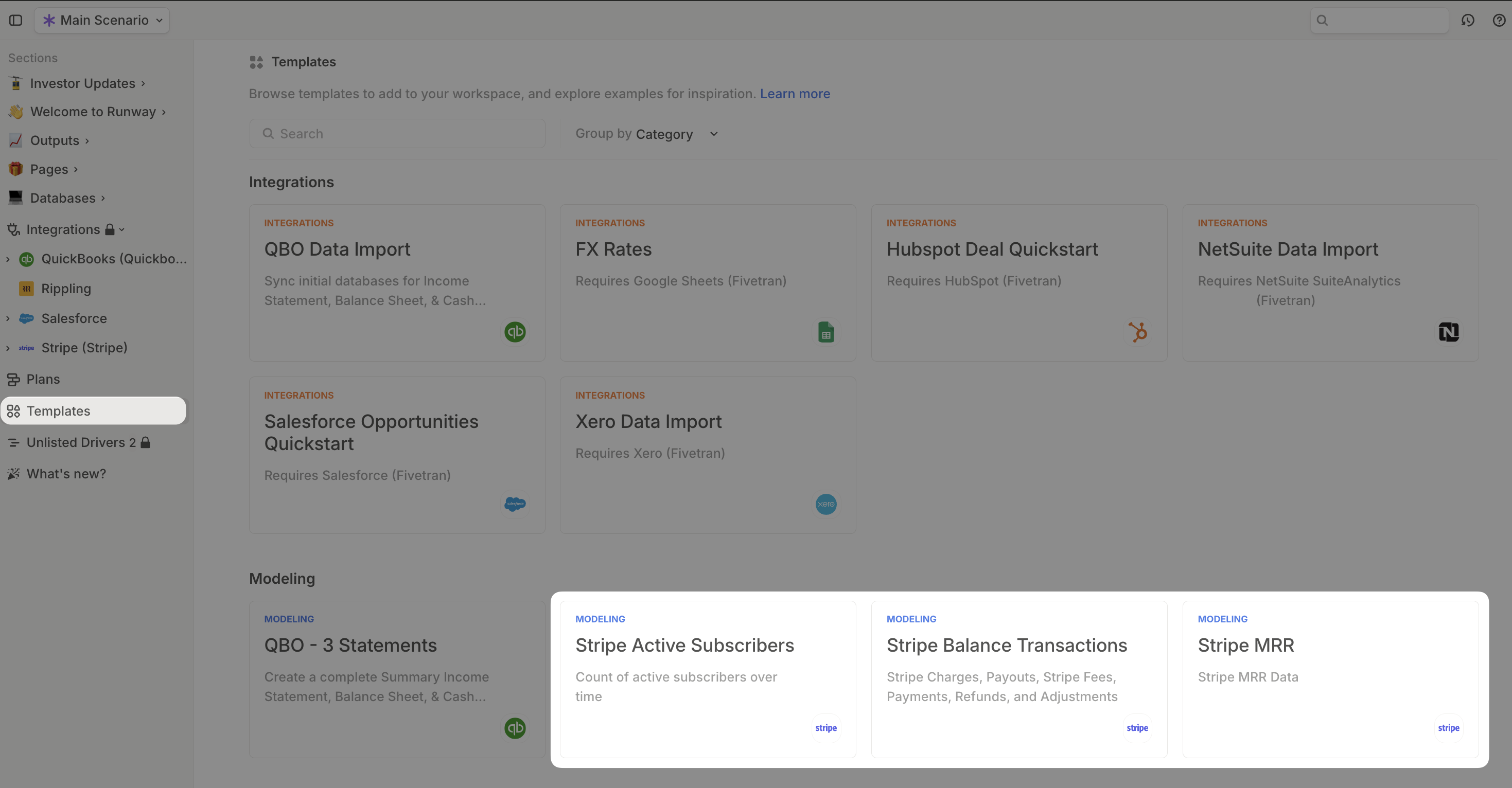
- Alternatively, you can follow our SQL guide to customize the existing template or pull additional objects and properties.
Stripe FAQs
How do I write SQL in Runway?
How do I write SQL in Runway?
See this help doc.
How do I calculate my New/Upgrade/Downgrade/Churn each month?
How do I calculate my New/Upgrade/Downgrade/Churn each month?
- Start with the Stripe MRR quickstart.
- In the database, create a new column for New, Upgrade, Downgrade and Churn.
- Use Runway formulas to calculate this value based on the MRR amount for each line each month. Our CX team can offer guidance here if you get stuck.
- New MRR is: If MRR last month = 0 and MRR this month > 0, New MRR = MRR this month
- Upgrade is: If MRR this month > MRR last month and MRR last month ≠ 0, Upgrade MRR = MRR this month - MRR last month
- Downgrade is: If MRR this month < MRR last month and MRR this month ≠ 0, Downgrade MRR = MRR this month - MRR last month
- Churn is: If MRR this month = 0 and MRR last month ≠0, Churn MRR = MRR last month
How do I pull my revenue recognition schedule from Stripe?
How do I pull my revenue recognition schedule from Stripe?
We cannot pull this from stripe at this time. You may be able to calculate it using CRM data or SQL.
Why doesn’t my data match the stripe dashboard?
Why doesn’t my data match the stripe dashboard?
Review the SQL and make any adjustments needed. Unfortunately, Stripe does not provide a way to exactly replicate the metrics from their dashboard, and our templates represent our best effort to match them. Please let our team know of any discrepancies—we’re happy to check the data.