- Quick-start connection via Workato (Recommended) – A simpler setup that leverages existing Salesforce reports you’ve built.
- SQL-powered integration via Fivetran – Ideal if you need advanced data customization and want to pull in a wide range of Salesforce objects (like Opportunities, Accounts, Users, and more).
Quick-start connection via Workato (Recommended)
This integration method relies on you having existing Salesforce reports configured. Please be aware of the following:
- Any filters applied to that report will automatically apply to the data imported into Runway.
- Salesforce Reports must be configured in a simple row based format, no charts, no pivots.
- This integration path is limited to 2k rows of data. If you need more, we recommend Fivetran (below) or multiple reports.
- Open your Runway instance.
- In the left sidebar, hover over Integrations and click the + button to open the Integrations Directory.
-
Search for Salesforce and click + Set up on the option listed in the CRM section.
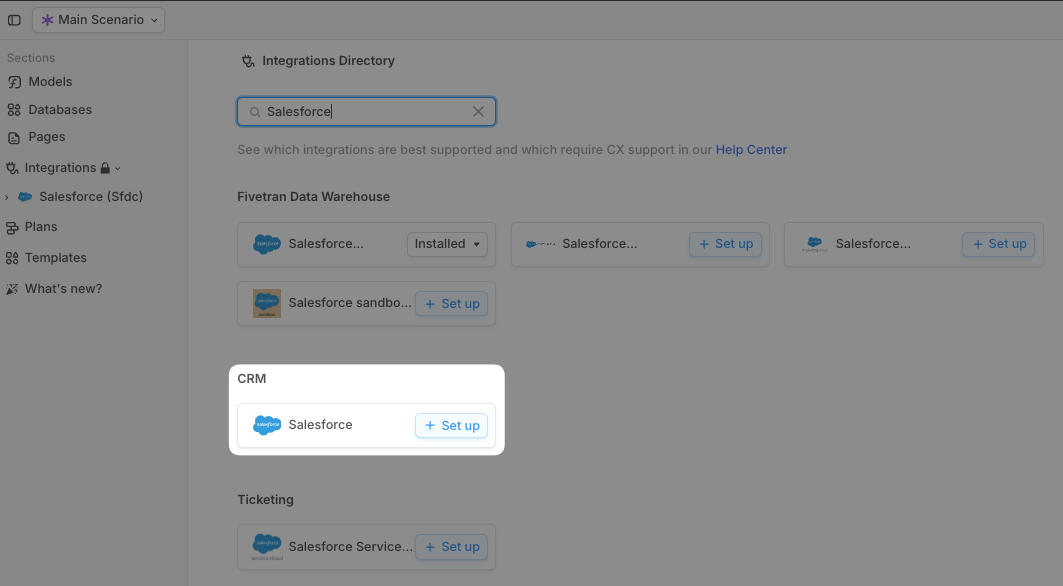
- You’ll be redirected to Salesforce to authorize the connection and complete authentication.
-
Once authorized, you’ll return to Runway. Click + next to the integration name in the sidebar to create a new query.
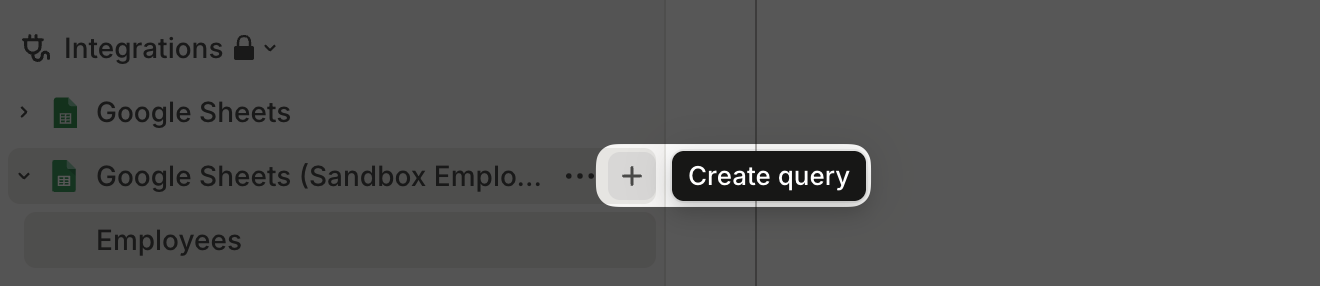
-
You can then change the default query name, New query, to something more descriptive. To do this, click the three-dots button next to the query name in the sidebar and select Rename query.
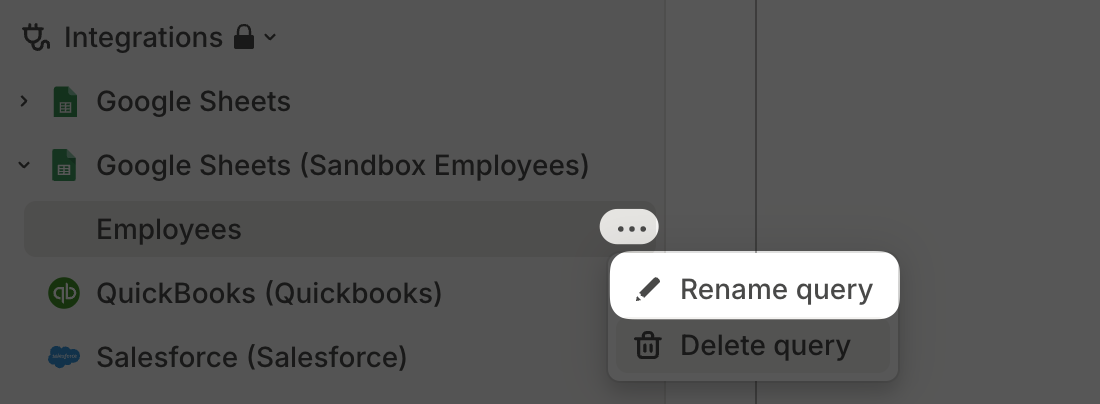
-
Copy the Salesforce Report ID from your report’s URL and paste it into the highlighted field below.
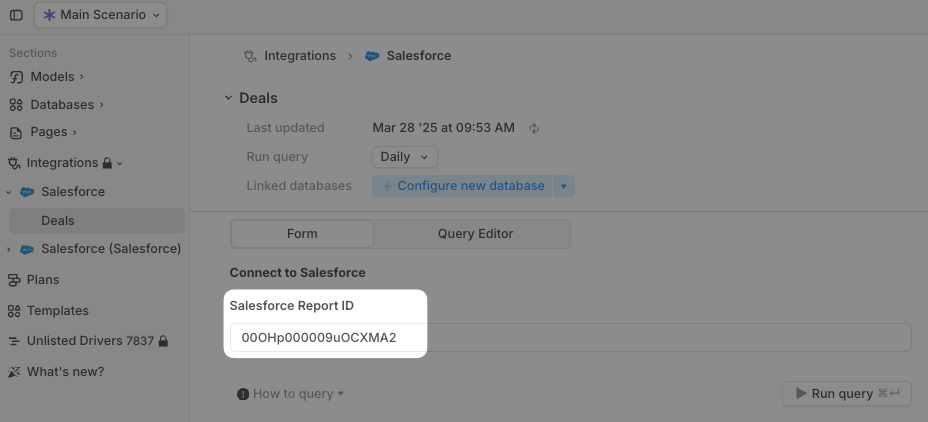
- Click Run query and validate the data looks correct.
- You’re done integrating! Go ahead and configure a new database.
SQL-powered integration via Fivetran
-
Click Setup on the Salesforce (Fivetran) integration in the Integrations directory and follow the on-screen authentication process.
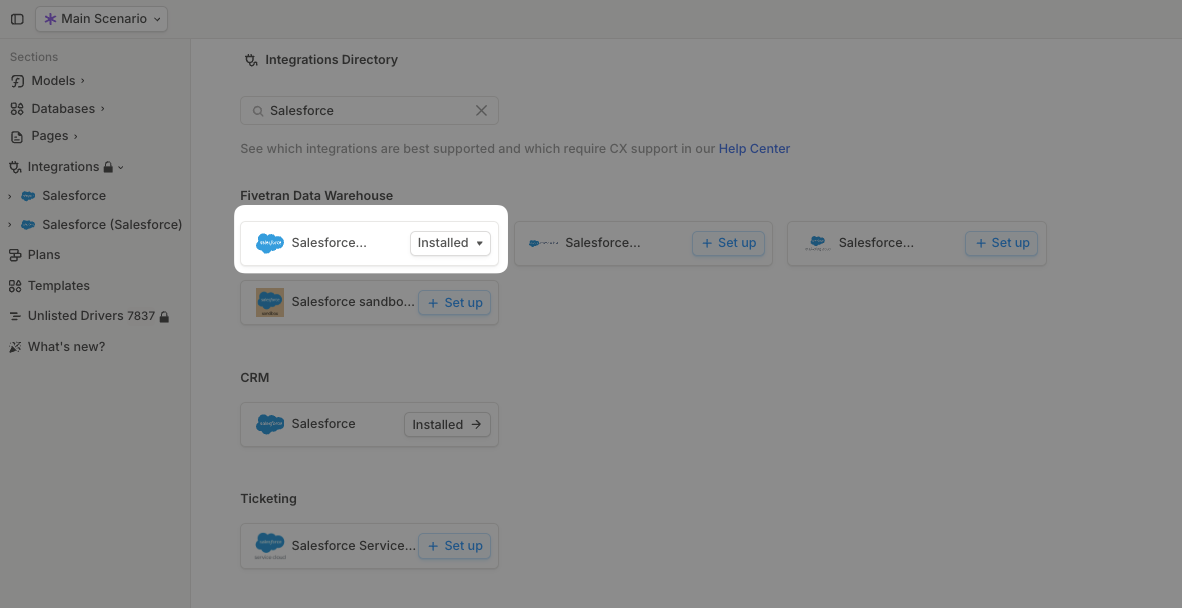
-
Keep the default settings during Fivetran setup.
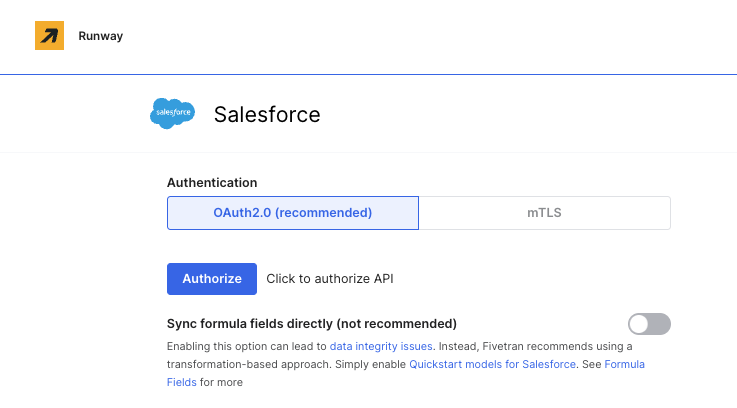
-
After being redirected back to Runway, we recommend using our Salesforce Opportunities integration template.
- In the left sidebar, navigate to Templates.
- Search for Salesforce Opportunities Quickstart.
- Click + Add to Runway to apply the template.
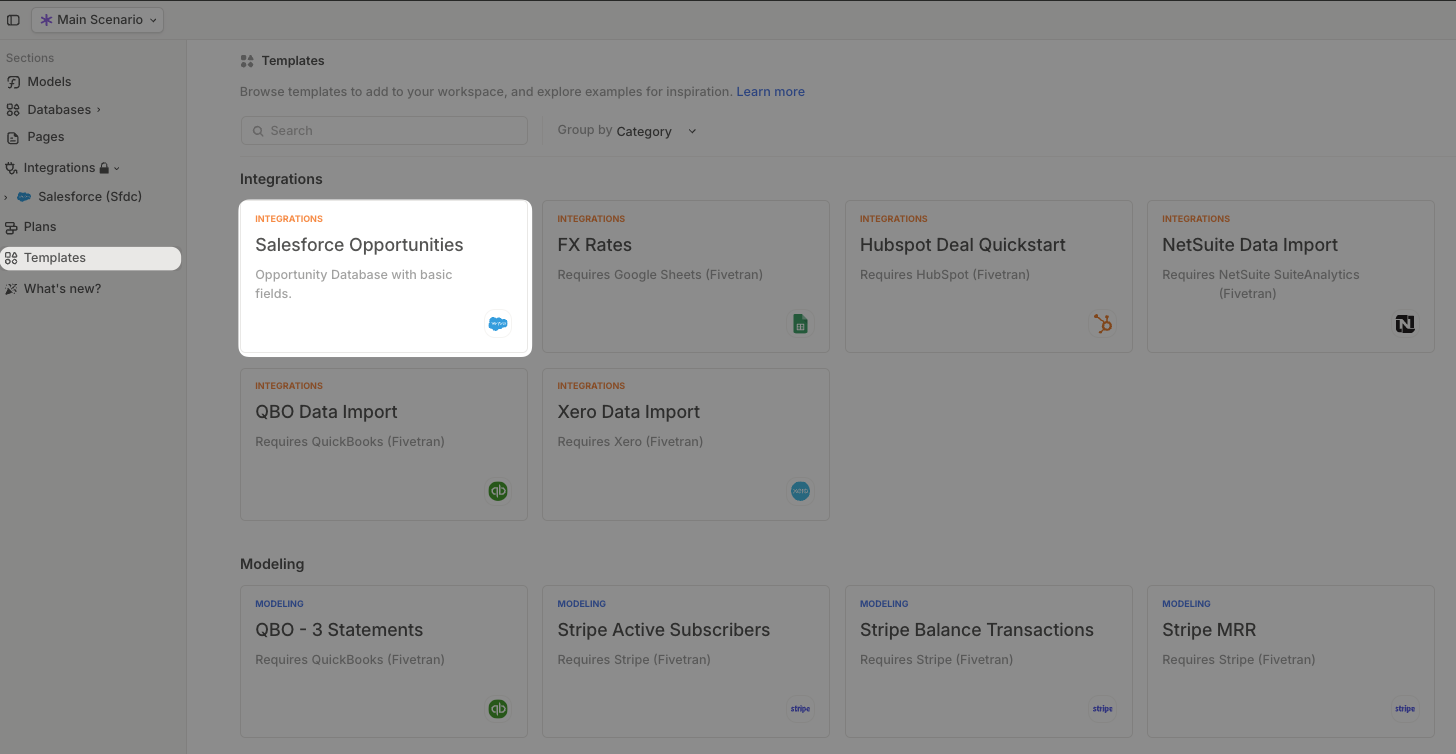
- This template automatically creates a database for you to begin building your model.
- Alternatively, you can follow our SQL guide to customize the existing template or pull additional objects and properties. Note that when referencing Salesforce properties in your query, you must use their internal names, which may differ from the display names shown in the Salesforce interface.
Salesforce FAQs
How do I write SQL in Runway?
How do I write SQL in Runway?
See this help doc.
What objects does Runway have access to?
What objects does Runway have access to?
Our Fivetran integration has access to all standard & custom Salesforce objects and fields. Salesforce data can be complex, and writing queries can sometimes be challenging. If you need help pulling specific data, reach out to our team—we’re happy to assist.
How does a deal land in a time series?
How does a deal land in a time series?
It’s fully customizable—you can map each deal based on dates such as creation date, close date, or contract start date. You can also use Runway’s built-in functionality to propagate values forward into future periods. This is a common use case, so feel free to contact our team for guidance.
How do I pull in a calculated/formula field?
How do I pull in a calculated/formula field?
If you are using Workato, this will come in through your report automatically.If you are using Fivetran, there is a query you can use
select * from salesforce.fivetran_formula_model which stores the SQL to replicate your formulas. If the formula changes in Salesforce, you will need to update your query to use the correct formula in Runway too.