Prerequisites
Before getting started, make sure you have:- A NetSuite administrative account
- The SuiteAnalytics Connect Service enabled, with access to either the NetSuite.com or NetSuite2.com data source.
Setting up NetSuite via Fivetran
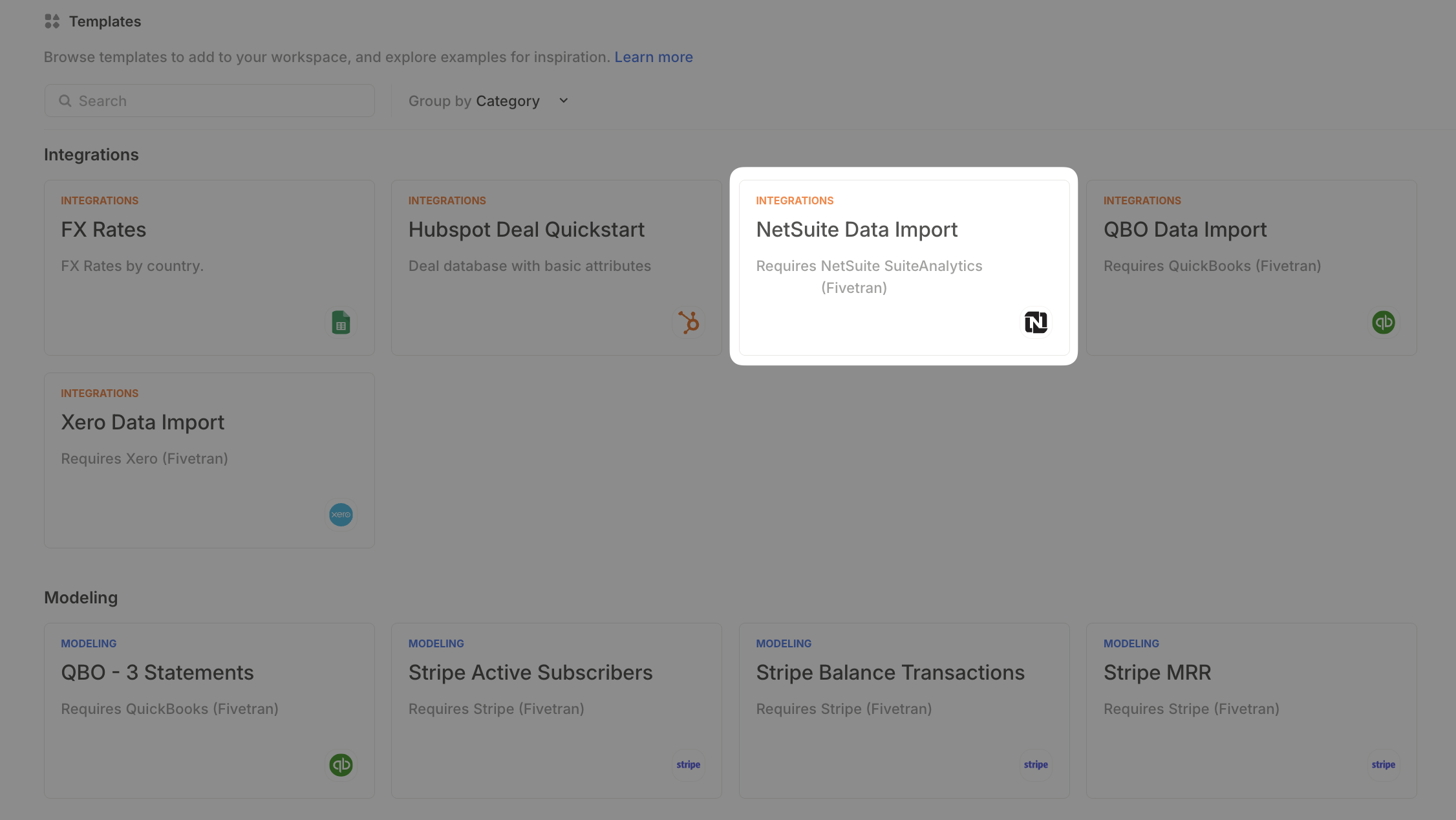
Connecting the integration
- Open your Runway instance.
- In the left sidebar, hover over Integrations and click the + button to open the Integrations Directory.
- Search for NetSuite and click + Set up under the Fivetran option.
-
For the Schema Name, leave it as
netsuite_suiteanalytics.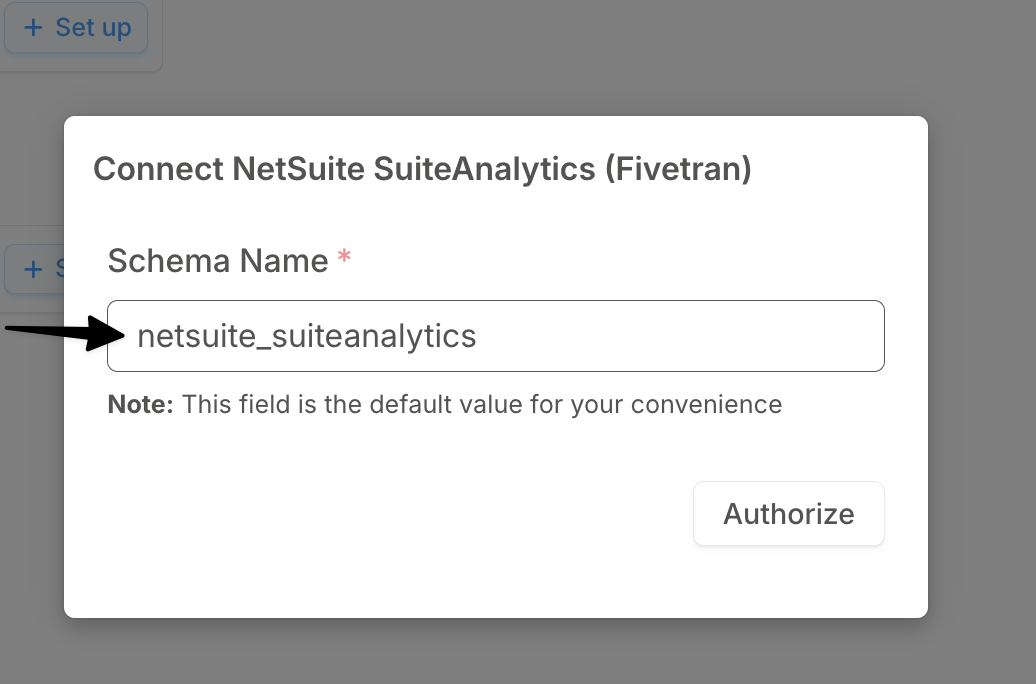
- Click Authorize to be redirected to Fivetran to complete the connection.
- Follow Fivetran’s setup instructions to finish configuring the integration.
- Click Save & Test to begin syncing your data. You’ll be redirected back to Runway.
Syncing your data into Runway
Runway provides integration templates to make it easy to bring in Income Statement and Balance Sheet data from NetSuite.- In the left sidebar, go to Templates.
- Search for NetSuite Data Import.
- Click + Add to Runway on the template card.
- This will automatically:
- Add prebuilt Income Statement and Balance Sheet queries to your NetSuite integration.
- Create the following databases in Runway:
- IS Data (Income Statement)
- BS Data (Balance Sheet)
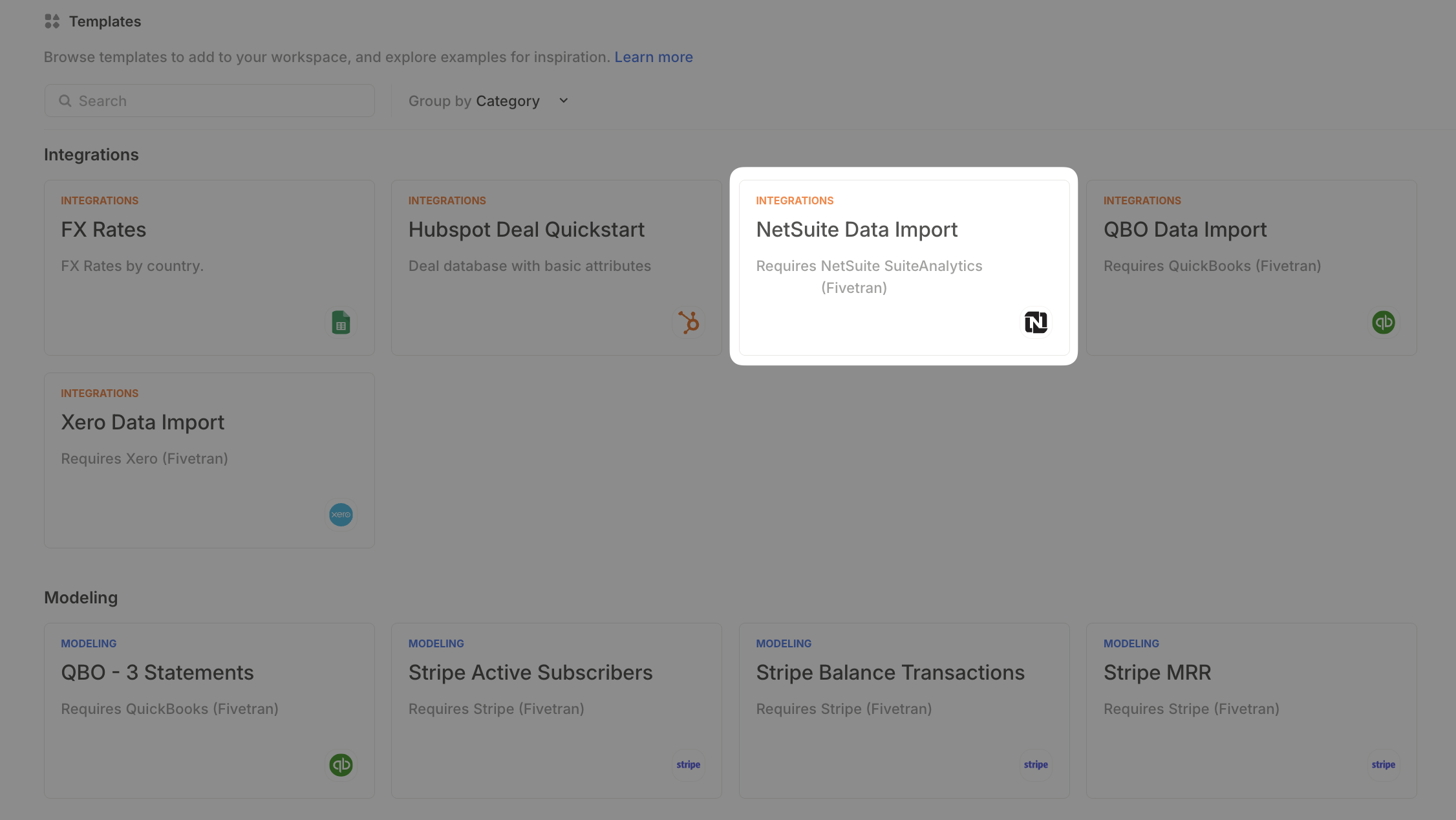
Supported data from NetSuite via Fivetran
When using the NetSuite Data Import integration template, the following financial data becomes available in Runway: Income statement data| Data name | Example | Data type | Availability |
|---|---|---|---|
| Transaction Date | Mar 28, 2025 | Date Driver | Via Template (used to group by Month in Timeseries) |
| Income Statement Amount (converted) | 15,000 | Number Driver | via Template |
| Account Name | 200 Sales | Dimension | via Template |
| Subsidiary | Acme | Dimension | via Template |
| Department | Sales | Dimension | via Template |
| Vendor Name | Microsoft | Dimension | via Template |
| Class Full Name | Revenue | Dimension | via Template |
| Account Type Name | Income | Dimension | via Template |
| Parent Account Name | Sales | Dimension | via Template |
| Account Number | 200 | Dimension | Can be added |
| Account Name (no number) | Sales | Dimension | Can be added |
| Vendor Category | Supplies | Dimension | Can be added |
| Customer | John Doe | Dimension | Can be added |
| Item ID | 123 | Dimension | Can be added |
| Item Name | Hosting | Dimension | Can be added |
| Item Type Name | Service | Dimension | Can be added |
| Location Name | ABC | Dimension | Can be added |
| Location City | New York | Dimension | Can be added |
| Location Country | US | Dimension | Can be added |
| Currency Name | US Dollars | Dimension | Can be added |
| Currency Symbol | USD | Dimension | Can be added |
| Data name | Example | Data type | Availability |
|---|---|---|---|
| Account Name | 1001 - Chase Checking | Dimension | via Template |
| Account Category | Asset | Dimension | via Template |
| Account Type | Bank | Dimension | via Template |
| BS Amount | 10,000 | Number Driver | via Template |
| Month | Mar 28, 2025 | Date Driver | via Template (used to group by Month in Timeseries) |
| Subsidiary | Acme Subsidiary | Dimension | Can be added |
The NetSuite Data Import integration template includes the most commonly used financial data, but you can add additional supporting data to your database configurations for more detail if needed.
NetSuite FAQs
Can you bring in custom columns, fields or lists from NetSuite?
Can you bring in custom columns, fields or lists from NetSuite?
Yes, absolutely. If you’re comfortable writing SQL, refer to our SQL in Runway guide for instructions. If you’d prefer help from our team, feel free to reach out to CX. When you do, it’s helpful to come prepared with:
- The name of the field(s) you’d like to pull.
- Example data values from those fields.
- What the field is associated with (e.g. Customer, Vendor, Transaction, or Transaction Line).
-
Bonus: A screenshot from NetSuite’s Record Explorer showing how the field is defined.
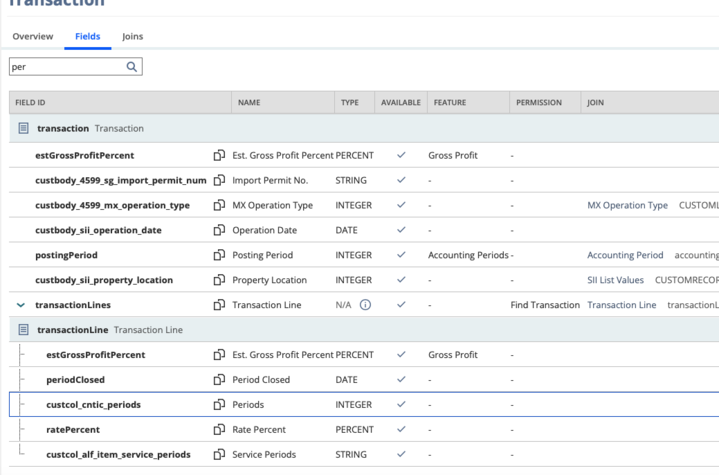
Can you bring in non-finance related data from NetSuite?
Can you bring in non-finance related data from NetSuite?
Is SuiteAnalytics Connect required?
Is SuiteAnalytics Connect required?
Yes. SuiteAnalytics Connect is essential for enabling a reliable integration with NetSuite. Without it, Runway cannot access your NetSuite data.Most customers already have this add-on enabled prior to starting with Runway. If you’re unsure whether it’s included in your plan, or need to enable it, reach out to NetSuite for details on access and pricing.