Connecting to Justworks
Follow these steps to connect Justworks to Runway and automatically sync your employee data: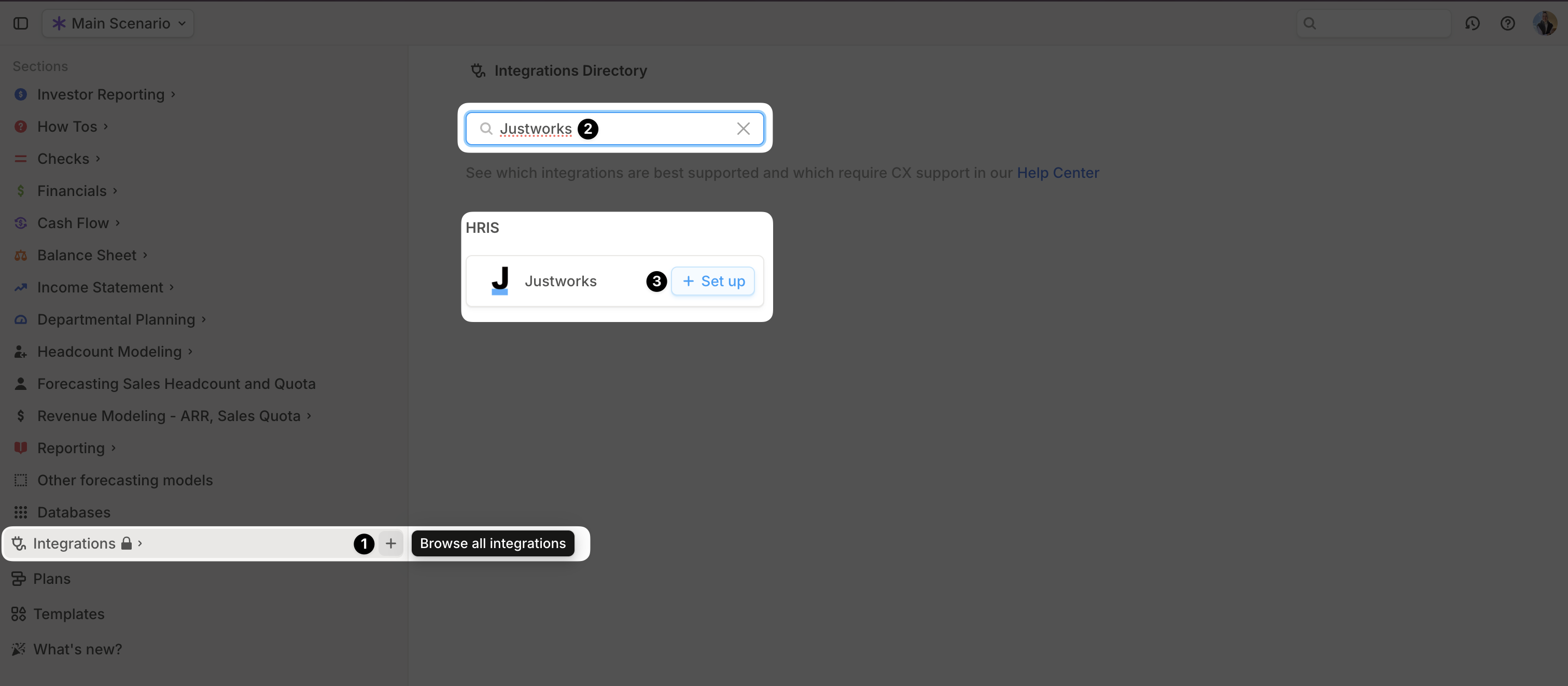
- Open your Runway instance.
- In sidebar, hover over Integrations and click the + button to open the Integrations Directory.
- Search for Justworks and click + Set up under the HRIS option.
- Follow the onscreen prompts to create and connect a Justworks Service Account.
- Once authentication is complete, a confirmation message will appear, and the initial sync will begin automatically.
- When the sync is finished, a new Employee database will appear in your Runway sidebar, containing the imported data.
Justworks supported data
Runway automatically imports the following data from Justworks.| Data name | Example | Runway data type |
|---|---|---|
| Name | John Smith | Name |
| Title | Software Engineer | Dimension Field |
| Team | Engineering | Dimension Field |
| Pay Rate | $100,000 | Number Field |
| Pay Period | YEAR | Dimension Field |
| Pay Currency | USD | Dimension Field |
| Type | SALARIED_FT | Dimension Field |
| Office | Remote | Dimension Field |
| Department | Engineering | Dimension Field |
| Start Date | Jul 1, ‘24 | Date Field |
| Termination Date | Jan 1, ‘25 | Date Field |
Justworks FAQs
My connection keeps failing. How should I troubleshoot?
My connection keeps failing. How should I troubleshoot?
- In Justworks, delete any Service Accounts that have attempted to connect to Runway.
- In Runway, delete the Justworks integration.
-
Repeat the setup process:
- Create a new Service Account in Justworks.
- Grant it all permissions.
- Connect it to Runway.
Does the Runway write data back to Justworks?
Does the Runway write data back to Justworks?
No, Runway supports read-only integrations. No data is written back to Justworks.
Can I connect additional HRIS sources?
Can I connect additional HRIS sources?
Yes! To add more HRIS integrations, go to the Integrations Directory in Runway, search for the integration you need, and follow the setup flow. Check out our Integration documentation for guidance on our most popular integrations.
Does the Justworks integration send only base salary values or fully-loaded employee costs?
Does the Justworks integration send only base salary values or fully-loaded employee costs?
Runway currently only syncs base salary values for each employee.