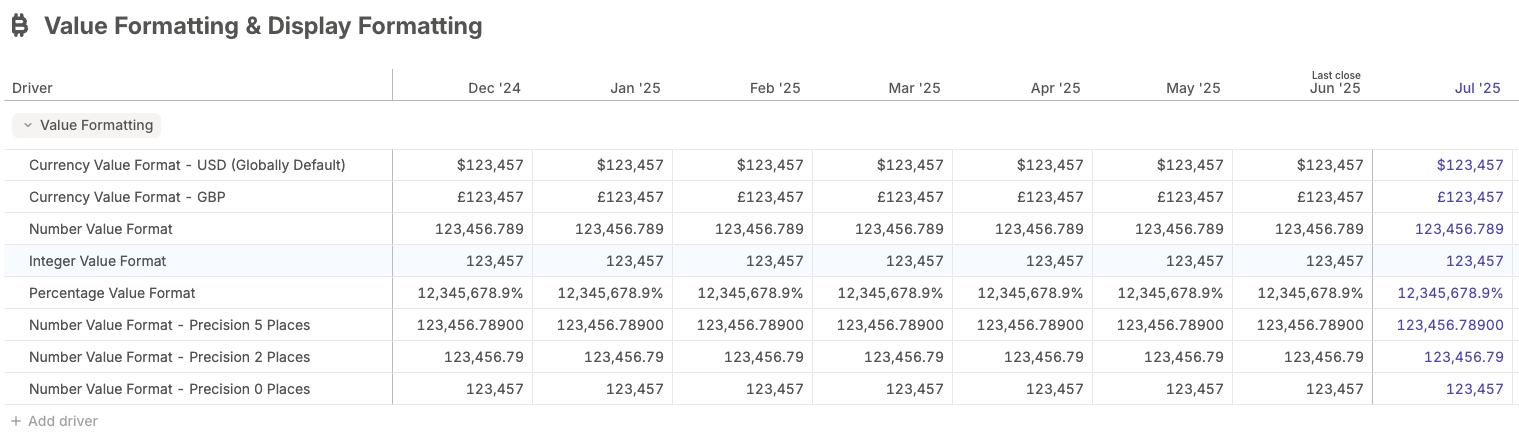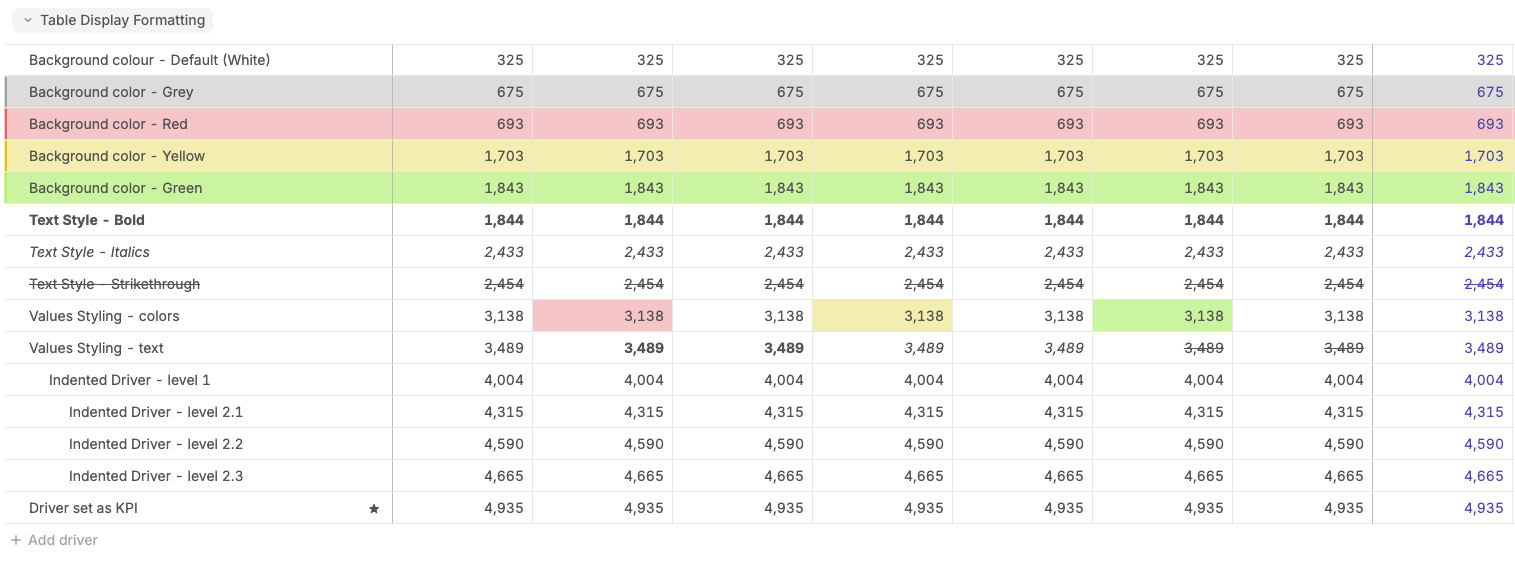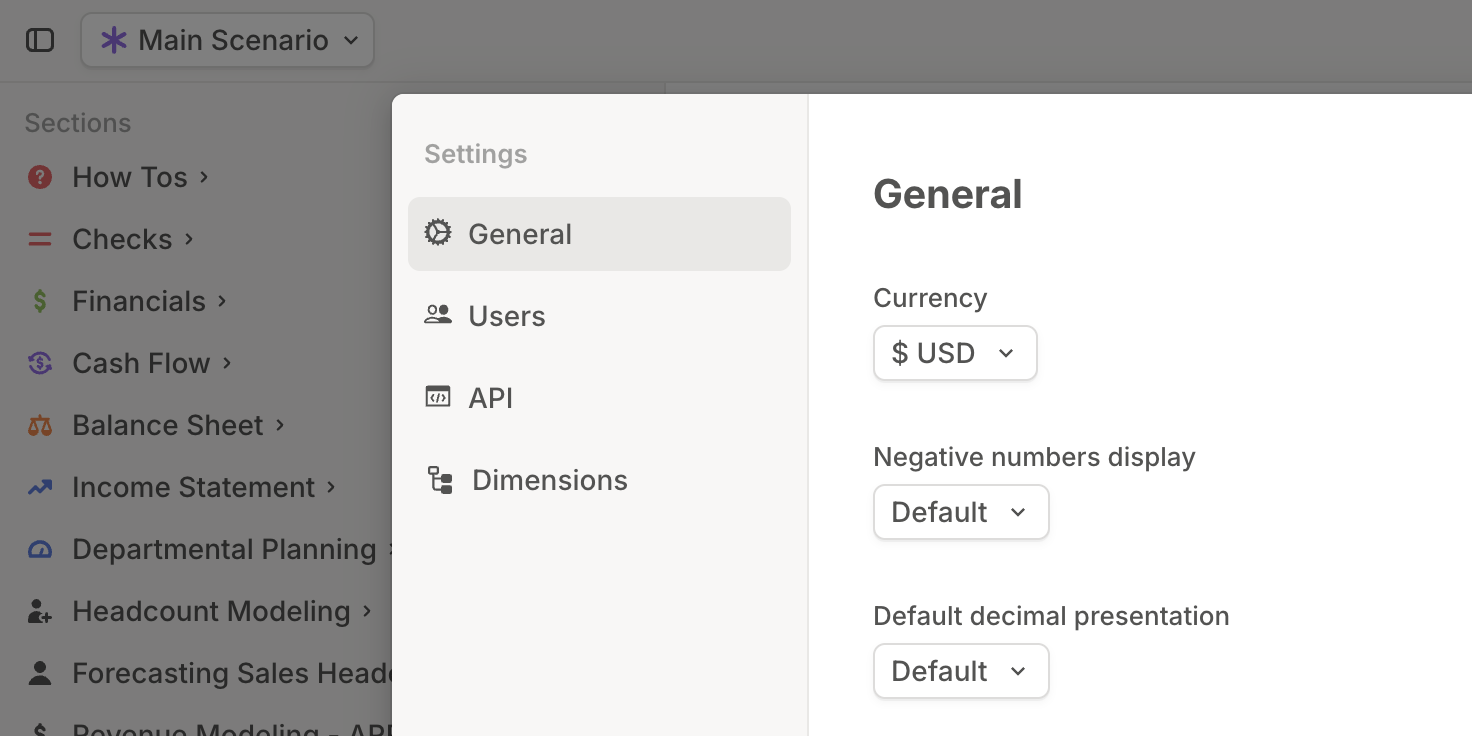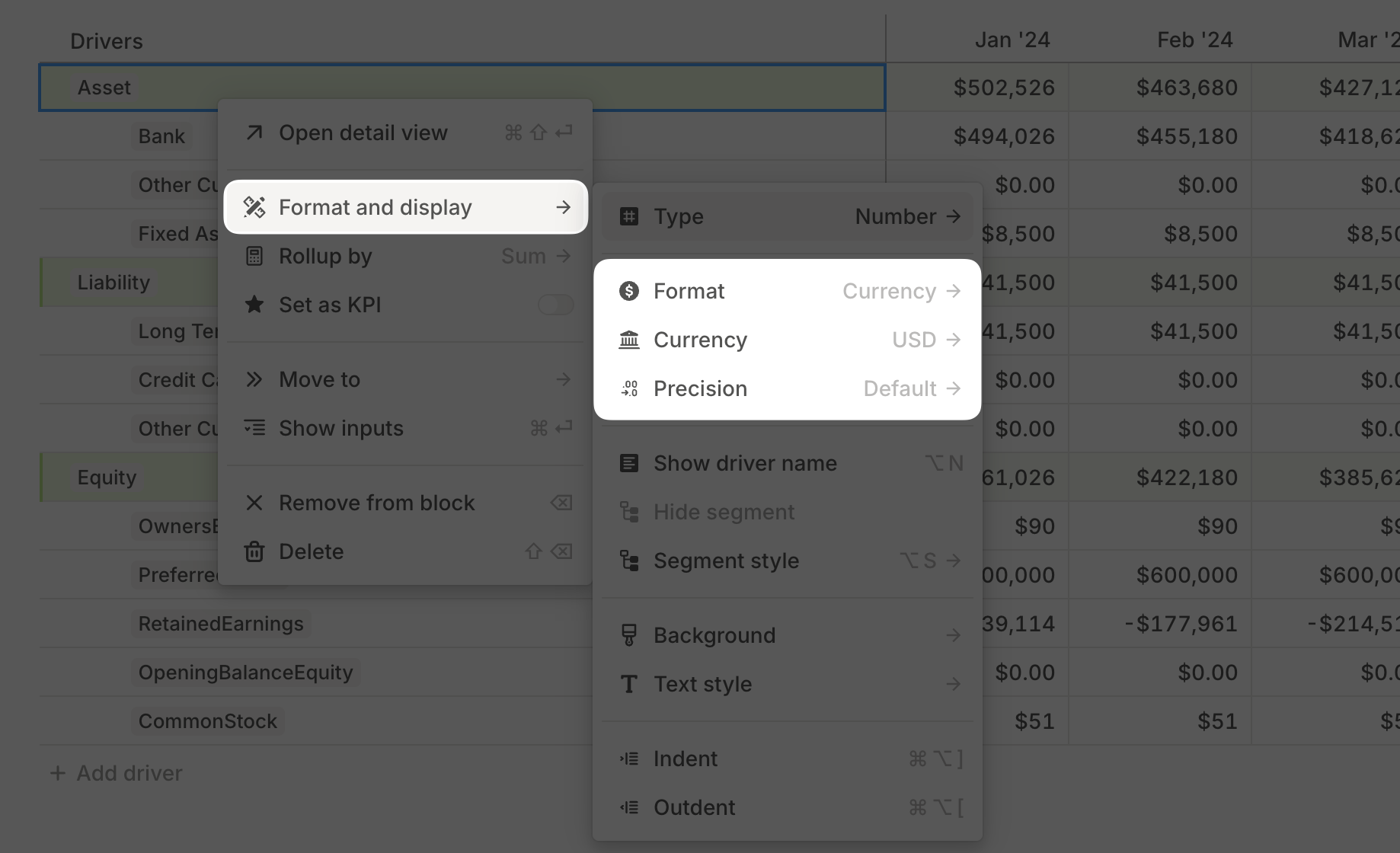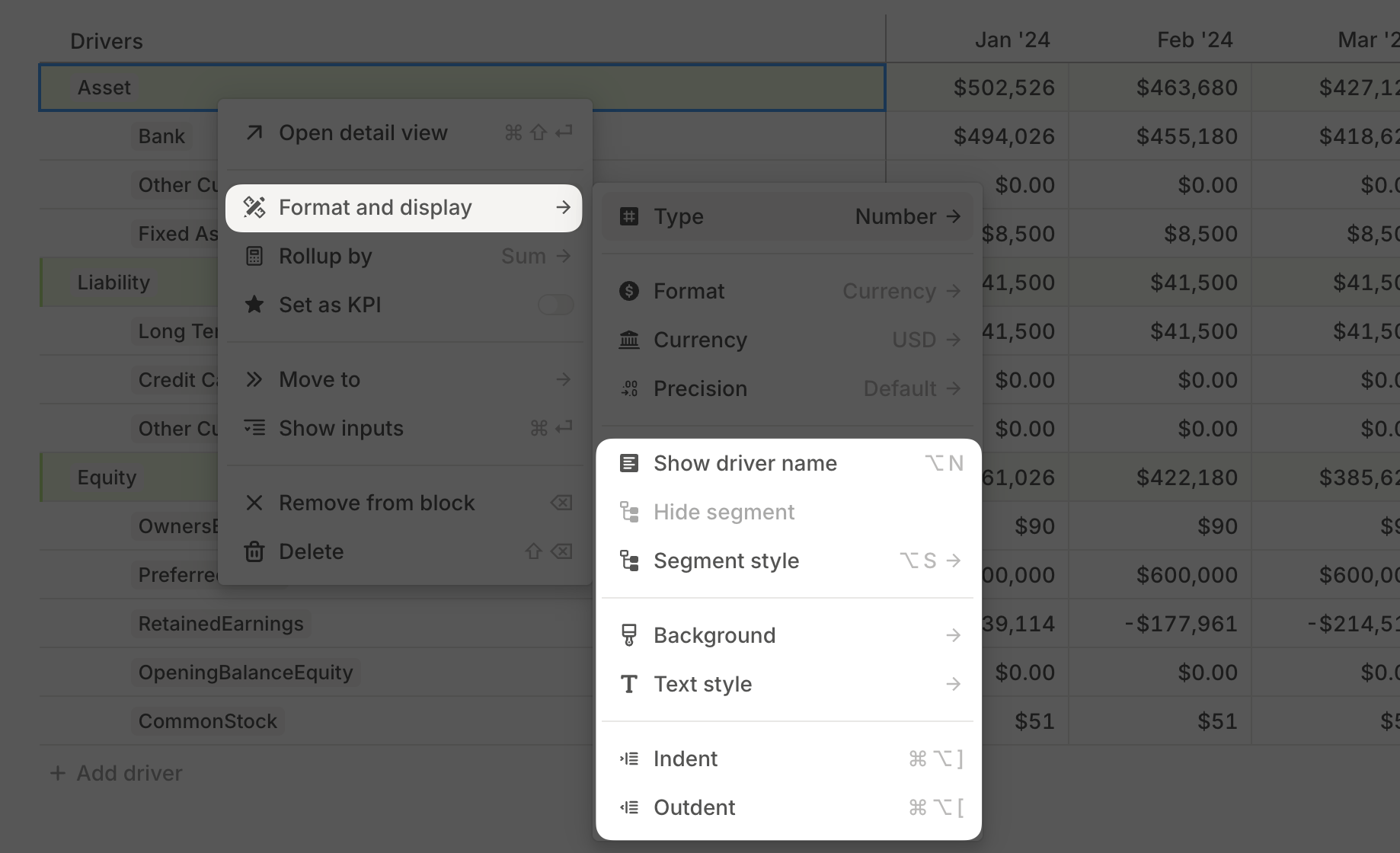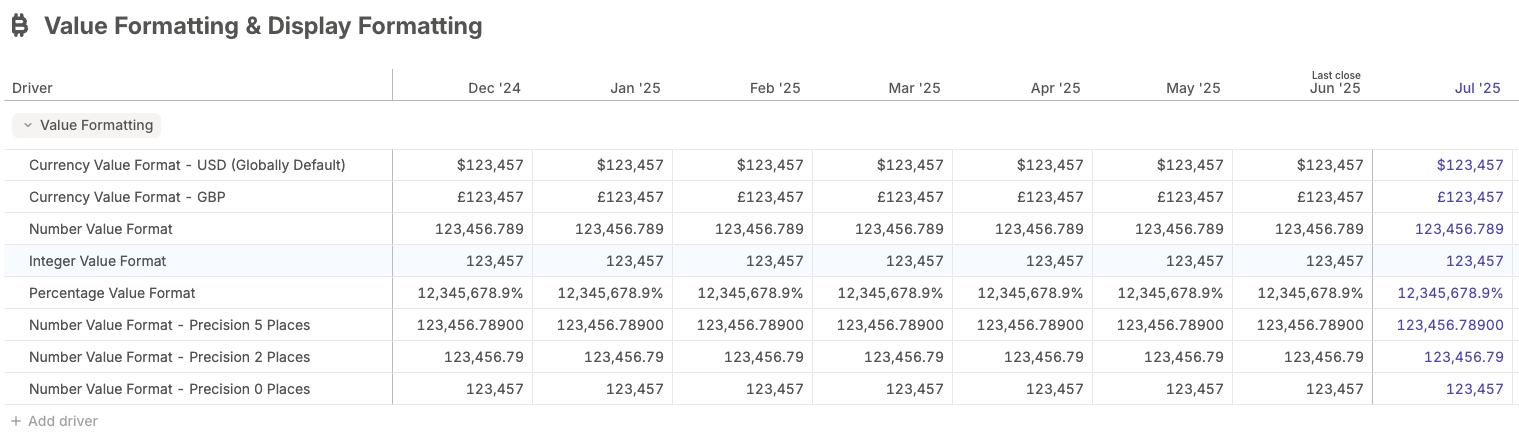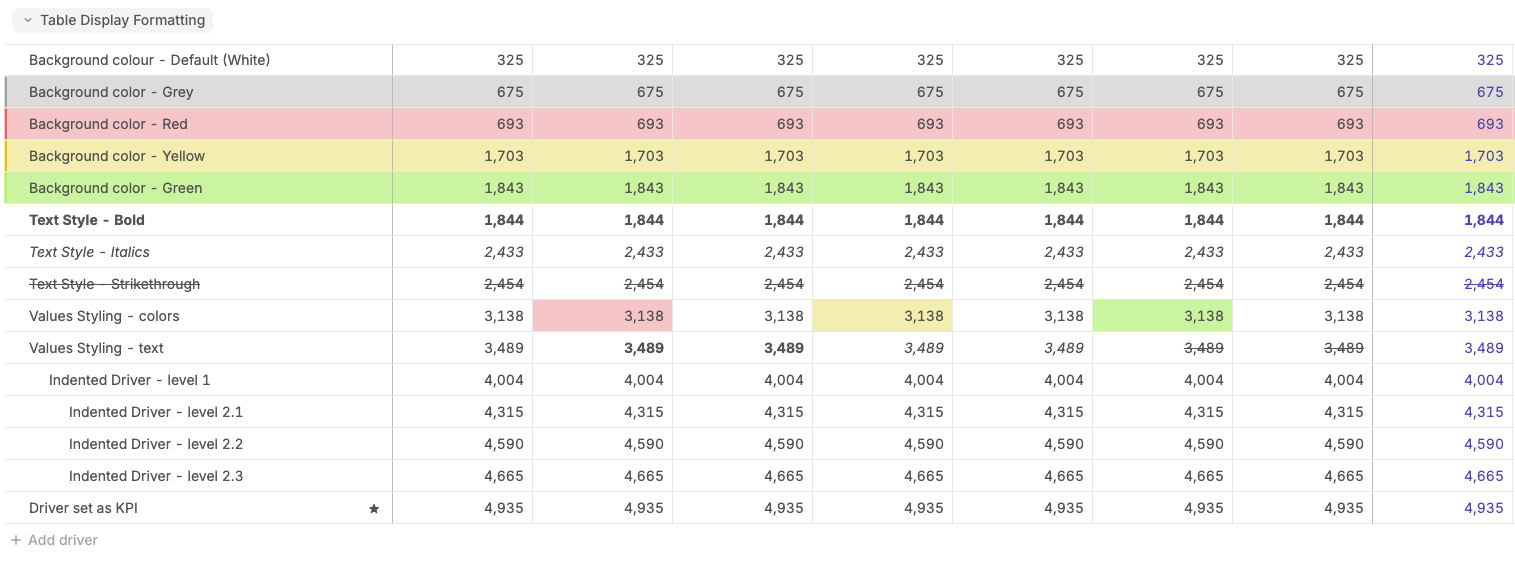Skip to main contentThere are three types of formatting that can be applied to drivers:
- Global formatting → Applies to all drivers across Runway.
- Data formatting → Controls how a specific driver’s values are displayed (e.g., number format, date format, precision, currency).
- Display formatting → Controls how a specific driver appears in driver table blocks (e.g., color, text style, name format).
Global formatting settings apply to all drivers in Runway across every page. These settings can be found in Settings → General and control the following defaults:
- Currency format → Set to USD by default, but can be changed globally if desired.
- Negative number display → Defaults to using a negative sign (e.g.,
-1000), but can be switched to parentheses (e.g., (1000)).
- Number precision → Defaults to using up to two decimal places for values that include decimals.
These settings ensure consistency across all drivers while allowing customization as needed.
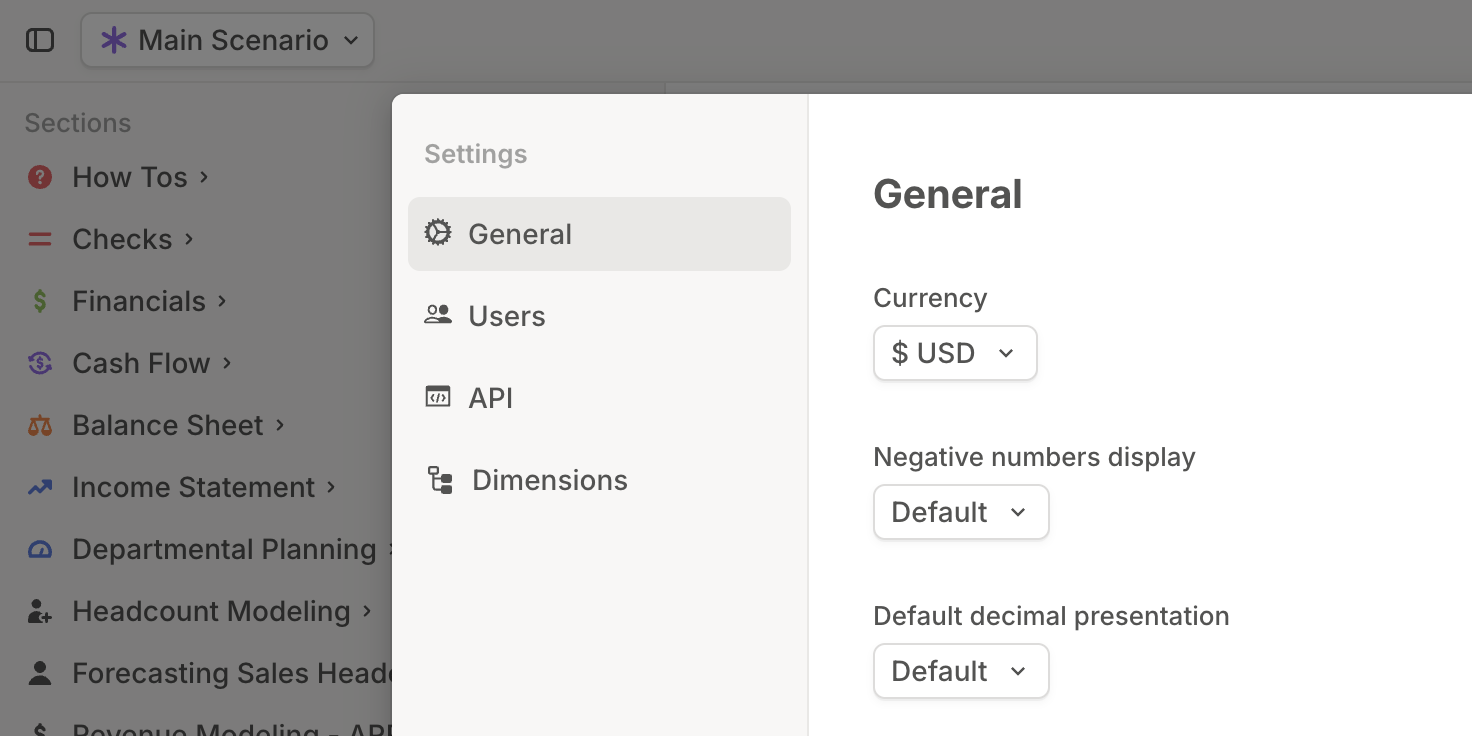 Data formatting determines how a specific driver’s values (numbers or dates) appear across all tables, including both driver tables and database tables.
To adjust data formatting, right-click on a numeric driver in a table and use the options shown. Note as well that you can format in bulk too as needed:
Data formatting determines how a specific driver’s values (numbers or dates) appear across all tables, including both driver tables and database tables.
To adjust data formatting, right-click on a numeric driver in a table and use the options shown. Note as well that you can format in bulk too as needed:
-
Format — Drivers can be formatted as:
- Automatic → Attempts to infer the best display format based on the driver’s formula. (e.g., If an input is a percentage, the result will also be formatted as a percentage.)
- Currency → Displays values in the selected currency.
- Number → Shows numbers with decimal precision.
- Integer → Displays whole numbers only (no decimals).
- Percentage → Formats the value as a percentage.
-
Currency — Currency options only appear once you first set the driver format to Currency. Until then, the currency dropdown will be hidden. When a driver has been set to the currency format, an additional setting will appear per the screenshot below. Options for currencies at present include:
- US Dollars (USD)
- Australian Dollars (AUD)
- Canadian Dollars (CAD)
- Euros (EUR)
- British Pounds (GBP)
- Indian Rupees (INR)
- Japanese Yen (JPY)
- New Zealand Dollars (NZD)
-
Precision → can set numeric drivers to display between 0 and 5 decimal places for better control over rounding and accuracy.
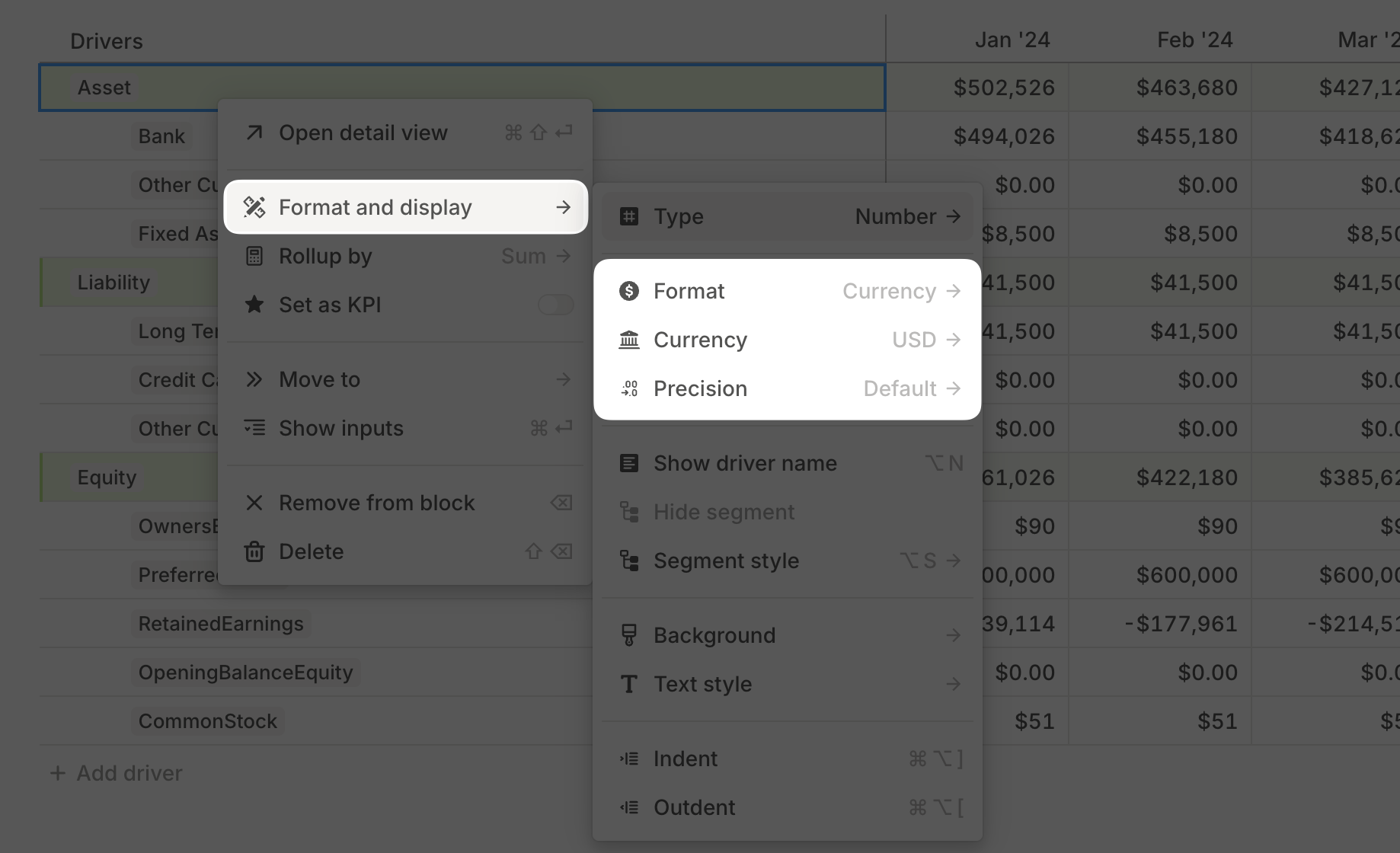
The display formatting of a driver applies globally across all driver table blocks, ensuring consistency wherever the driver appears. However, these settings do not affect databases.
The following options control how drivers are visually presented:
-
Background color — Changes the driver row’s background color. Options include:
- Default (white)
- Grey
- Green
- Yellow
- Red
-
Text style — Adjusts how the driver name and values are displayed:
- Bold
- Strikethrough
- Underline
- Multiple styles can be applied at once.
-
Indent / Outdent — Adjusts the indentation of the driver for better organization and readability.
-
Hide driver name, Hide segment, and Segment style — These options apply to drivers with dimensions. You can read more about dimensions here.
-
Cell-specific styling — You can also apply background and text formatting to specific month values within a table. To do this, right-click a month’s value and apply the desired style.
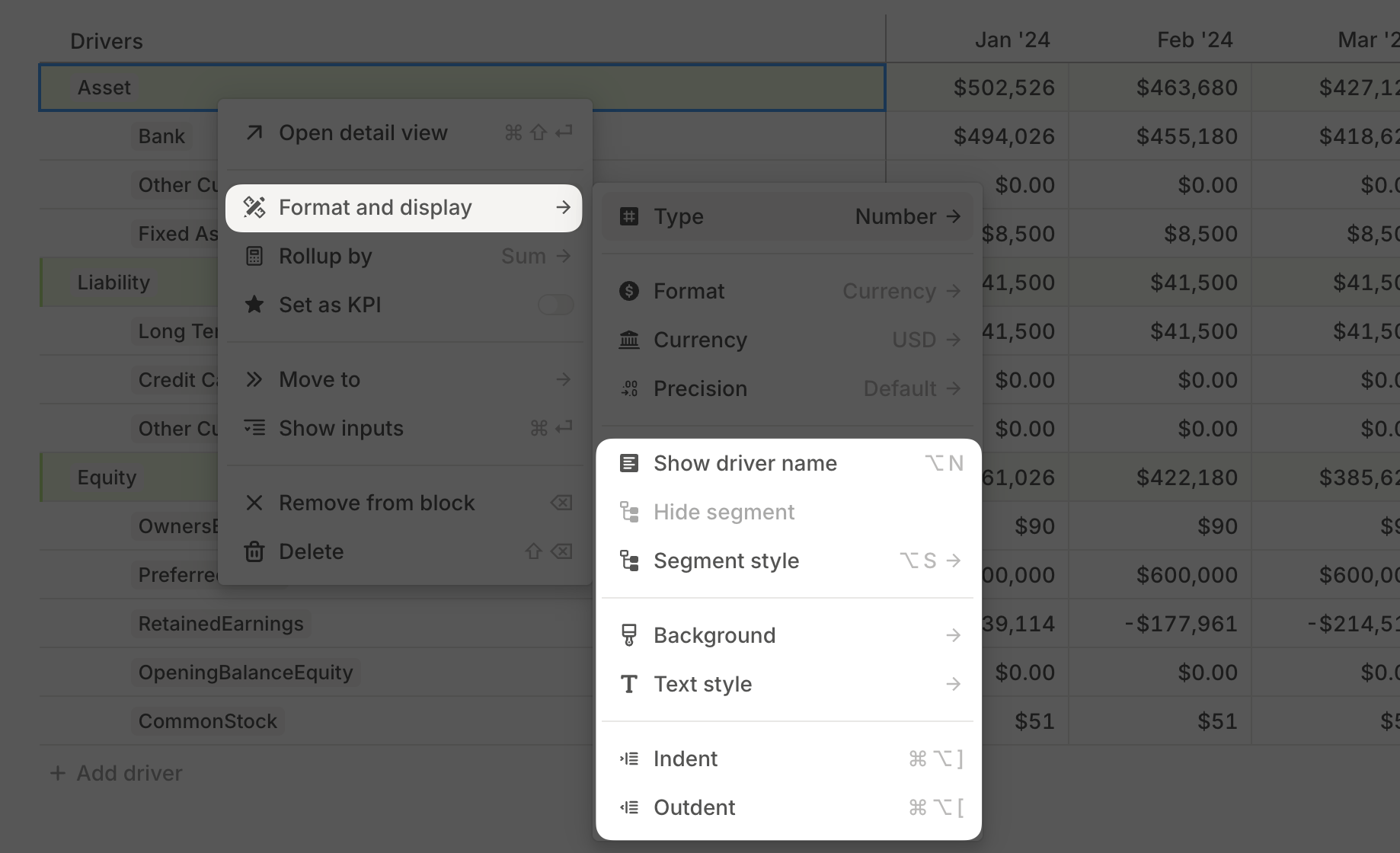
Here’s an overview of the available formatting options, categorized as above, as they appear in a driver table: