- Quick-Start connection (Recommended) – A fast and simple setup.
- SQL-powered integration via Fivetran – For advanced data customization.
Setting up Rippling via quick-start
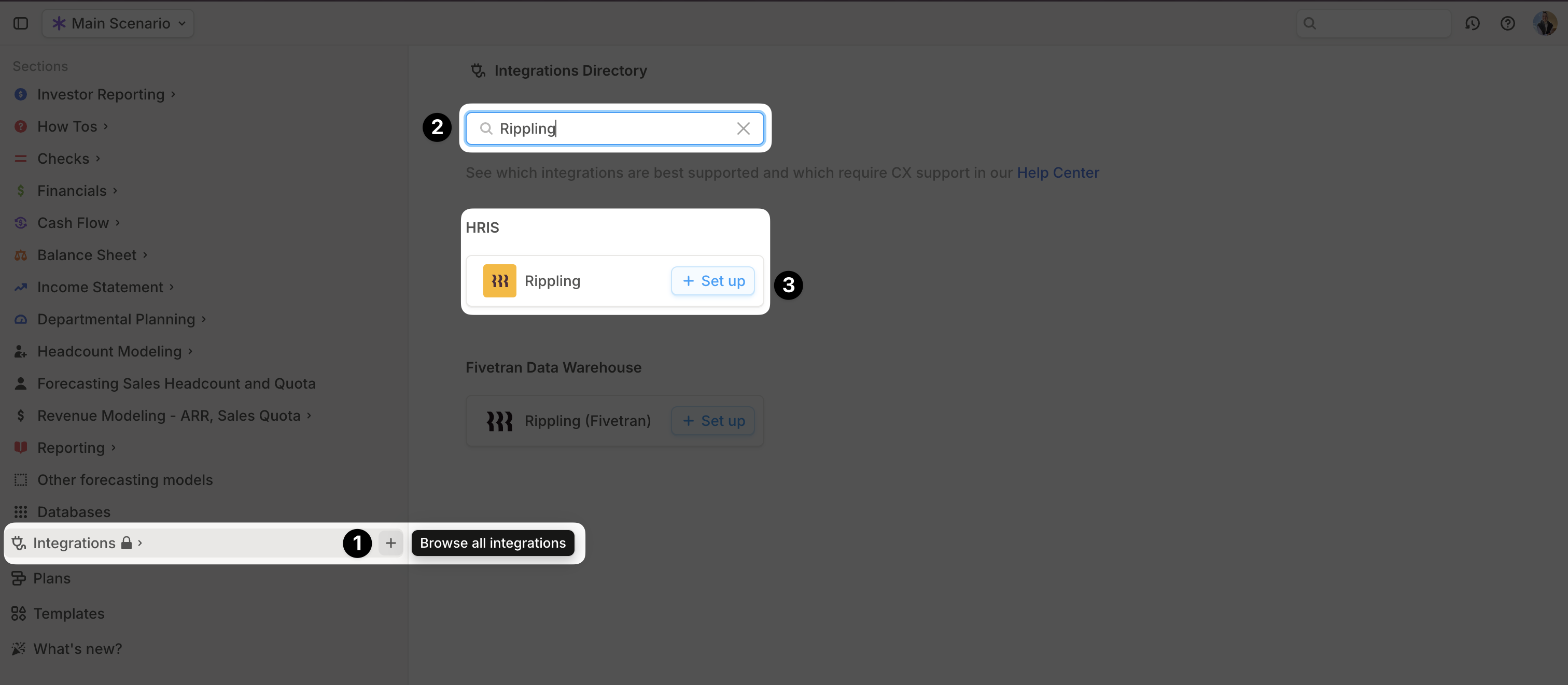
- Open your Runway instance.
- In the sidebar, hover over Integrations and click the + button to open the Integrations Directory.
- Search for Rippling and click + Set up under the HRIS option.
- You’ll be redirected to Rippling. Sign in to authenticate and complete the setup questions.
- Click Continue to finish setup. A confirmation message will appear, and the initial sync will begin automatically.
- Once the sync is complete, a new Employee database will appear in your Runway sidebar, containing the imported data.
Rippling supported data
Runway automatically imports the following data from Rippling.| Data name | Example | Runway data Type |
|---|---|---|
| Name | John Smith | Name |
| Title | Software Engineer | Dimension Field |
| Team | Engineering | Dimension Field |
| Pay Rate | $100,000 | Number Field |
| Pay Period | YEAR | Dimension Field |
| Pay Currency | USD | Dimension Field |
| Type | SALARIED_FT | Dimension Field |
| Office | Remote | Dimension Field |
| Department | Engineering | Dimension Field |
| Start Date | Jul 1, ‘24 | Date Field |
| Termination Date | Jul 1, ‘25 | Date Field |
| Target Annual Bonus | $0.00 | Number Field |
| Target Annual Bonus Percentage | 0% | Number Field |
| On Track Commission | $0.00 | Number Field |
Rippling FAQs
If I enable login authentication for Runway via Rippling, do I still need to set up the Rippling integration through Runway to enable the data sync?
If I enable login authentication for Runway via Rippling, do I still need to set up the Rippling integration through Runway to enable the data sync?
Yes. Login authentication and integration authentication are separate. You still need to set up the Rippling integration in Runway to sync data.
Does the Runway write data back to Rippling?
Does the Runway write data back to Rippling?
No, Runway supports read-only integrations. No data is written back to Rippling.
Does the Rippling integration send only base salary values or fully-loaded employee costs?
Does the Rippling integration send only base salary values or fully-loaded employee costs?
Runway currently only syncs base salary values for each employee.
Can I connect additional HRIS sources?
Can I connect additional HRIS sources?
Yes! To add more HRIS integrations, go to the Integrations Directory in Runway, search for the integration you need, and follow the setup flow. Check out our Integration documentation for guidance on our most popular integrations.