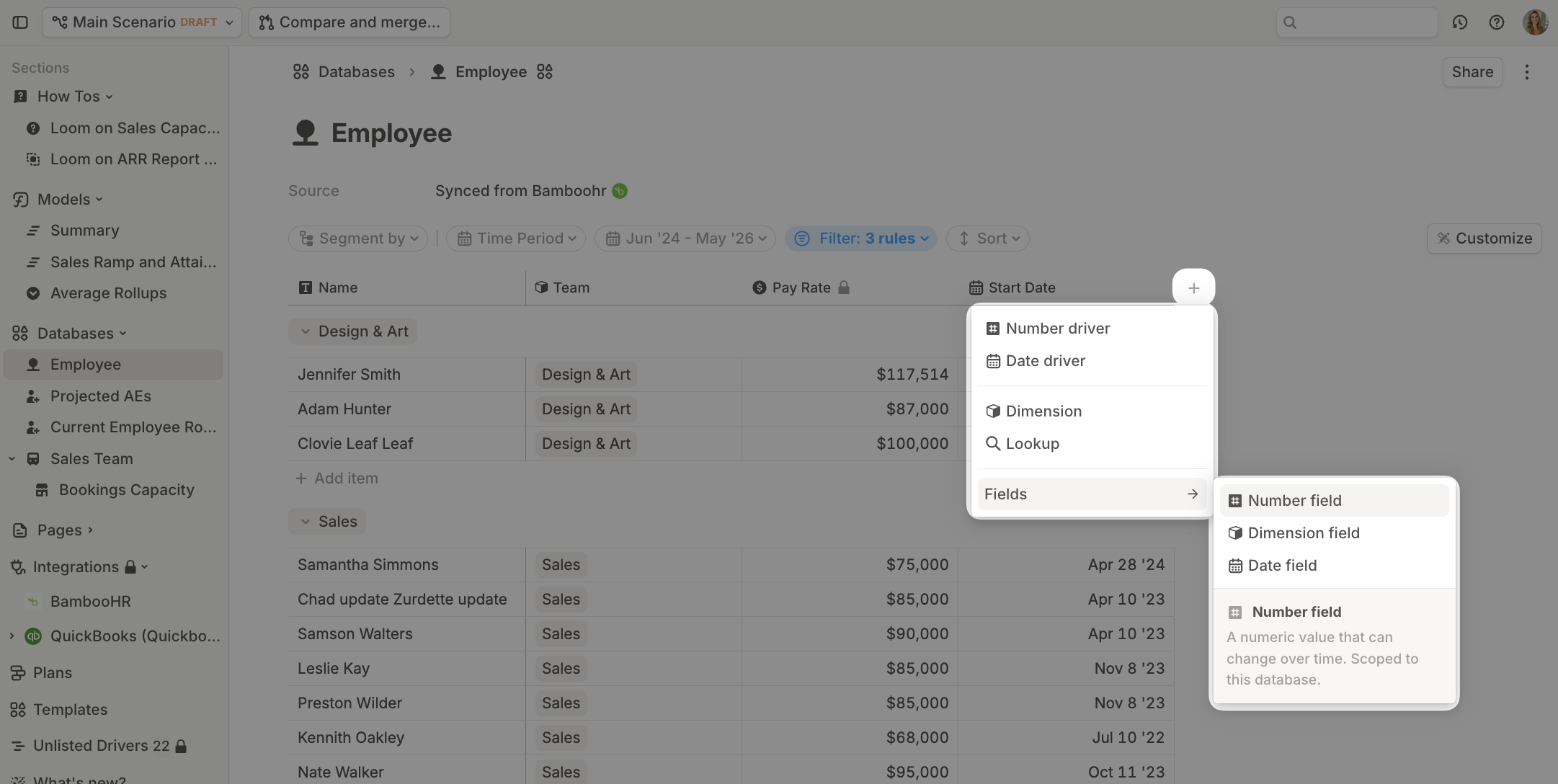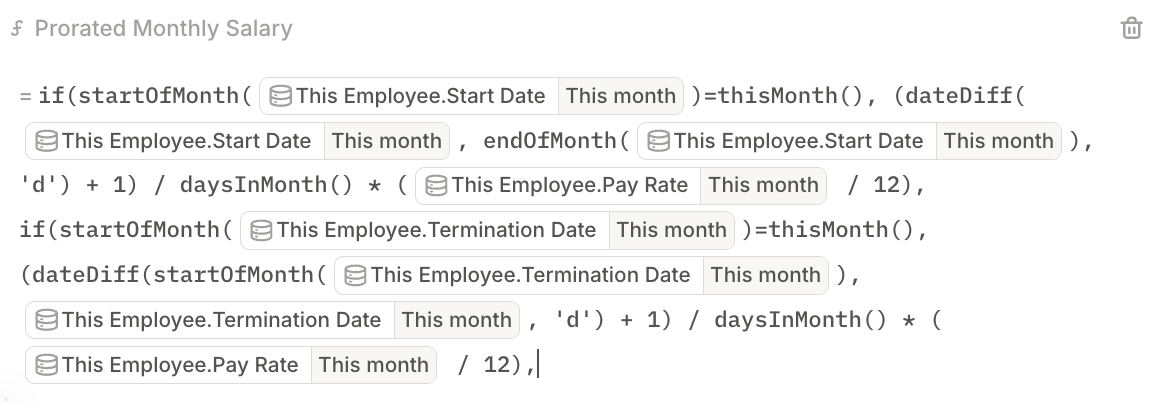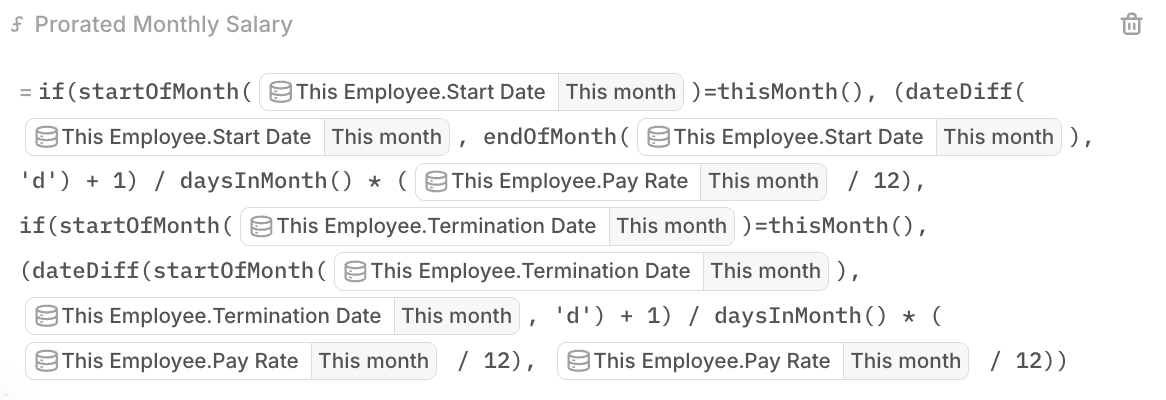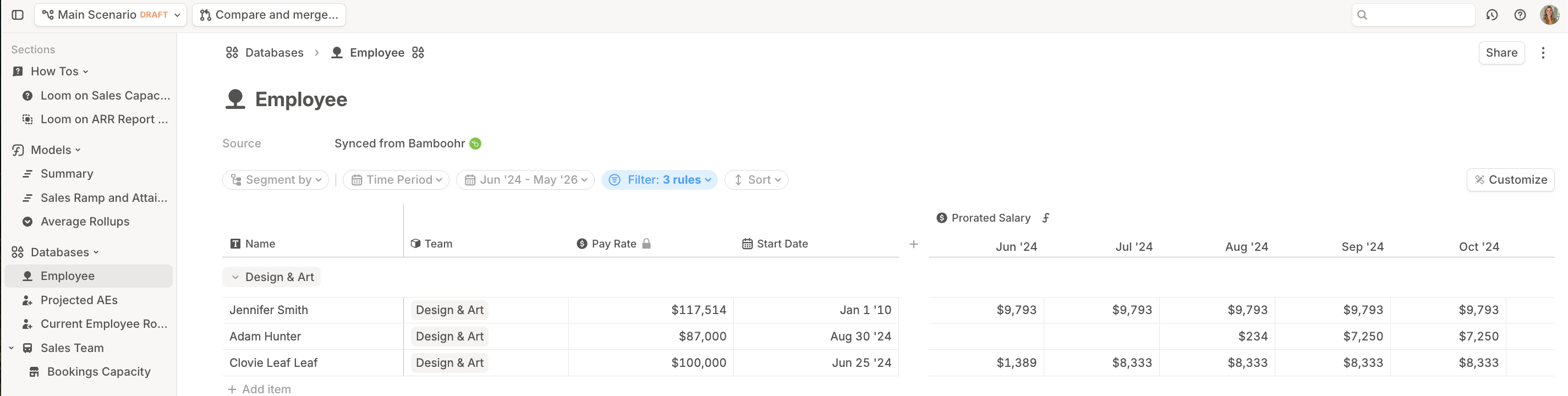Skip to main contentThis guide walks through adding a prorated salary field to your HRIS-sourced Employee database.
As a reminder, HRIS databases work differently than other Runway databases. For more information, please refer to our HRIS databases article.
Step 1: Create Prorated Monthly Salary field
In your Employee database, add a Number field.
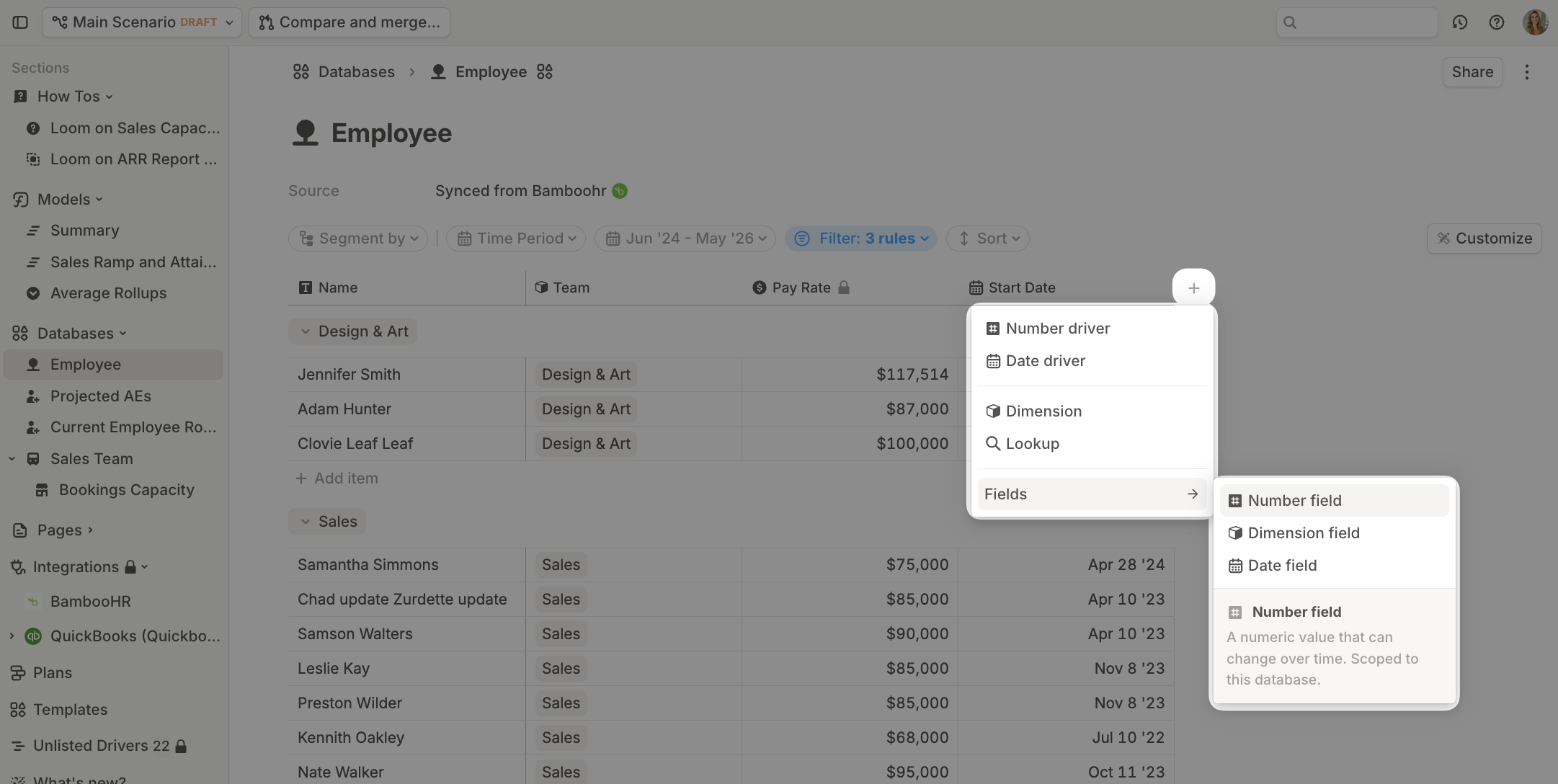 Name the field Prorated Monthly Salary.
Name the field Prorated Monthly Salary.
Step 2: Handle mid-month starts
- Add a formula to Prorated Salary. Begin with an
if() statement that checks if the start date falls within the current month.

- If true, use the
dateDiff() function to calculate the difference in days between the start date and the end of that month. You’ll also want to add 1 day onto this, to ensure you’re including the starting day too.

- Use
daysInMonth() to divide by the total days in the month and calculate the prorated percentage.

- Multiply this prorated fraction by the employee’s monthly salary (annual salary divided by 12).

Step 3: Account for mid-month terminations
Extend your IF() formula to account for employees who terminate mid-month by adding a second condition.
- Add a second
IF() statement by copying the formula so far, and pasting it at the end.
- Then, update
This Employee.Start Date to This Employee.Termination Date by clicking on each reference of This Employee.Start Date -> hitting Column -> and then referencing This Employee.Termination Date instead.
- Next, you’ll want to update the dateDiff() function so that the first argument is the start of the termination month, and the second argument is just the Termination Date itself.
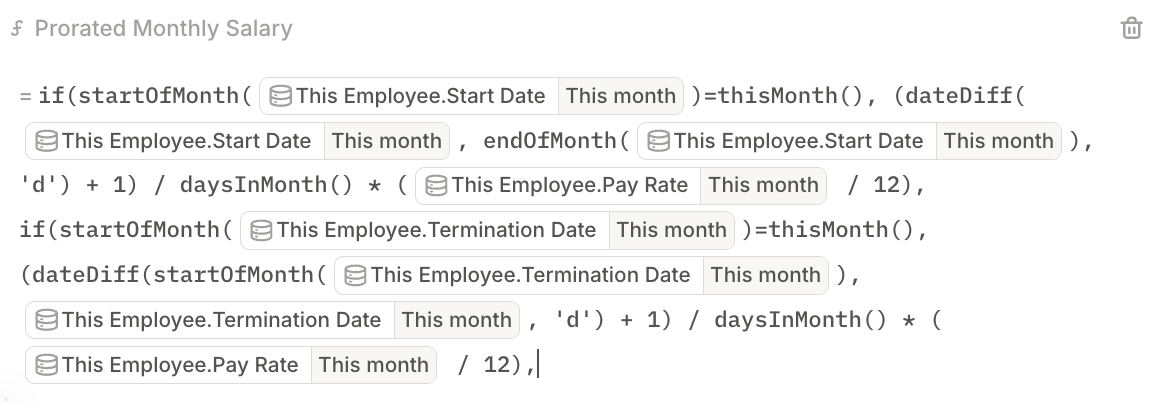
Step 4: Calculate full-month salaries
Finally, handle the default case where the employee worked the full month. Set the final case to the (annual) pay rate / 12 for full-month employees.
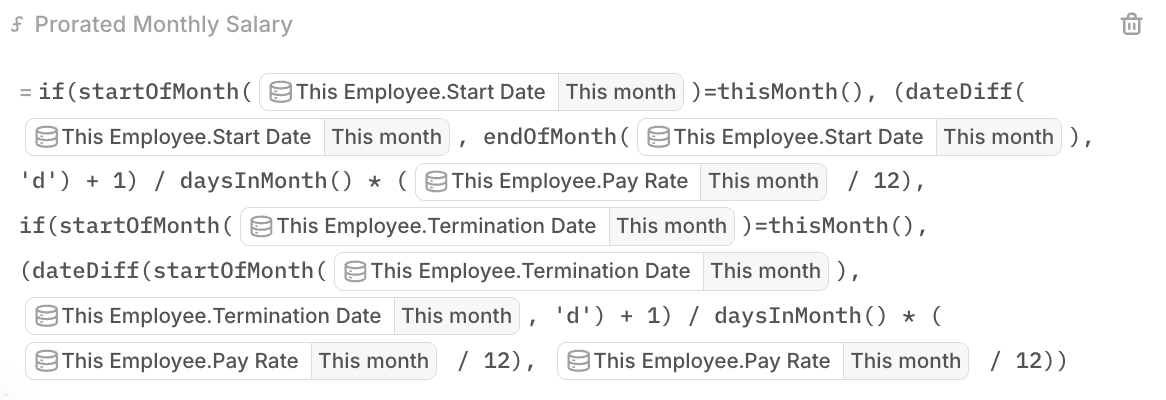 Hit Enter to save your formula and review your data. This column formula automatically applies to all employees in your database.
Hit Enter to save your formula and review your data. This column formula automatically applies to all employees in your database.
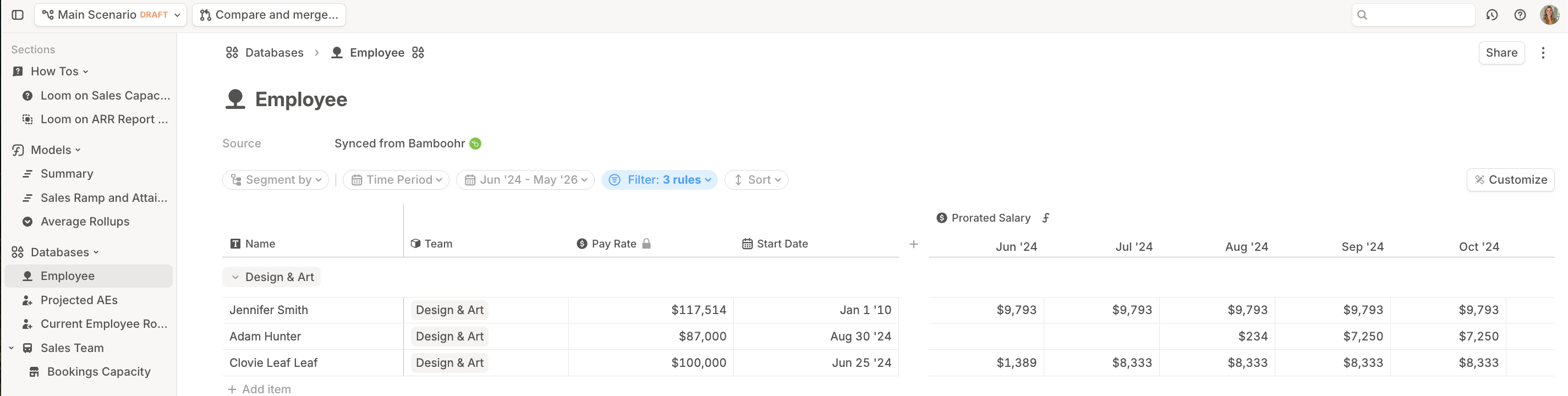 For additional information about headcount planning, see this article.
For additional information about headcount planning, see this article.