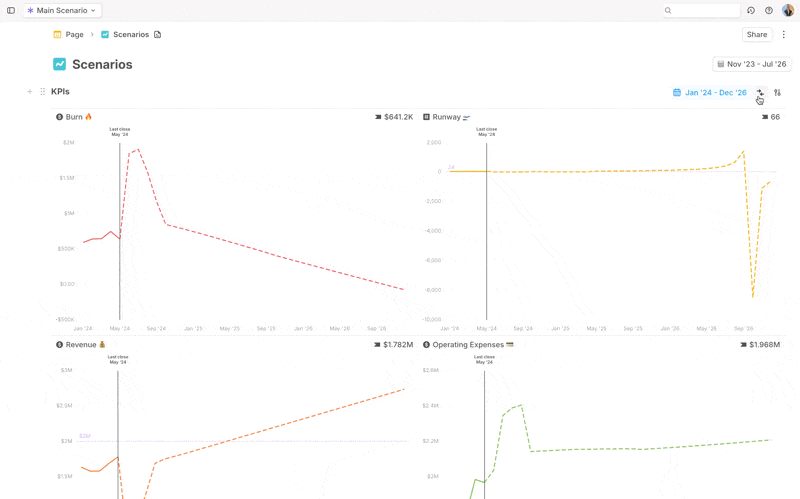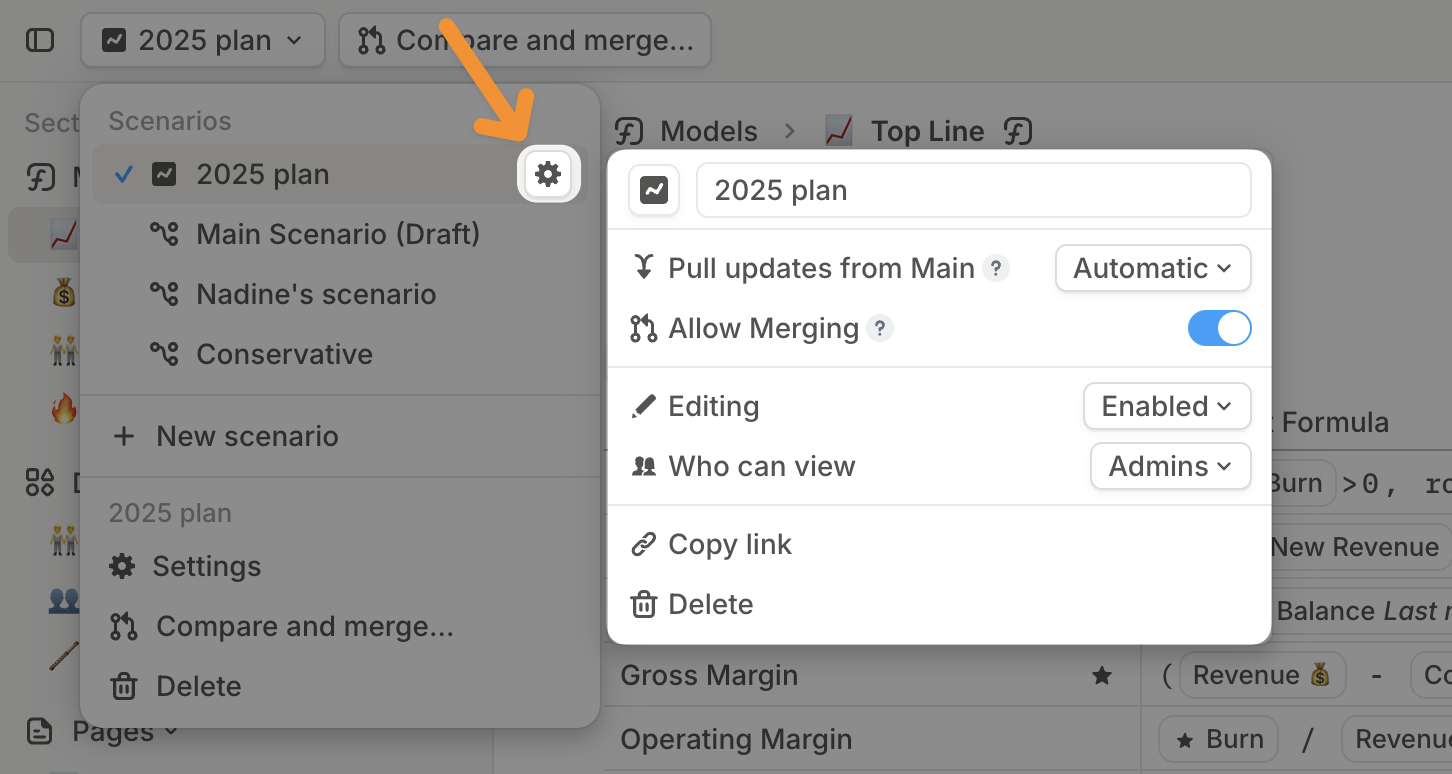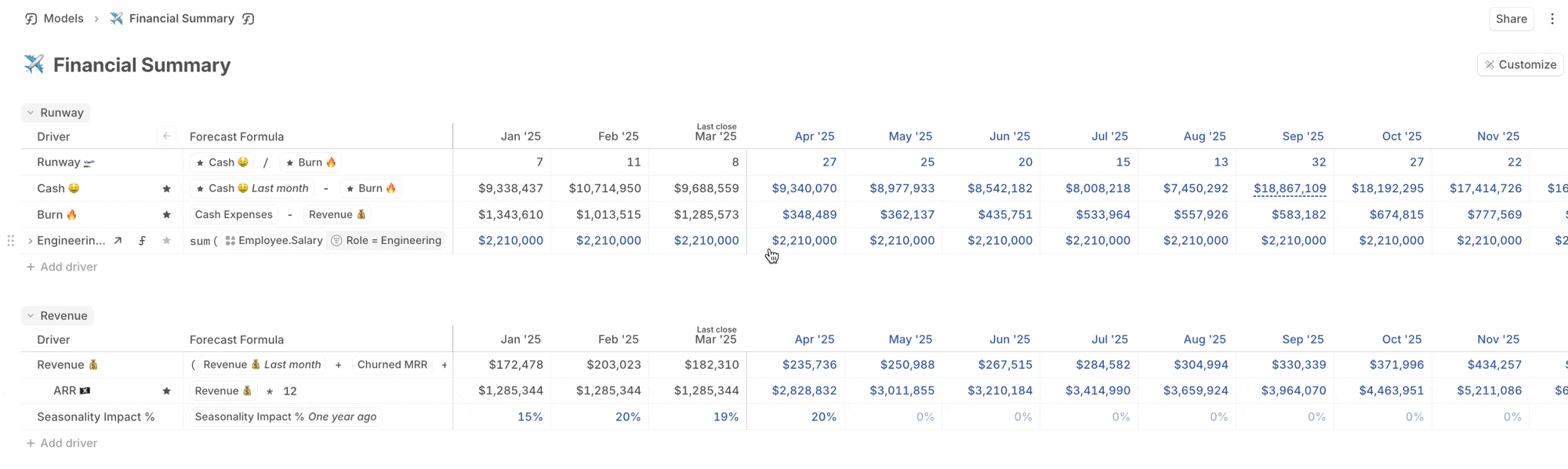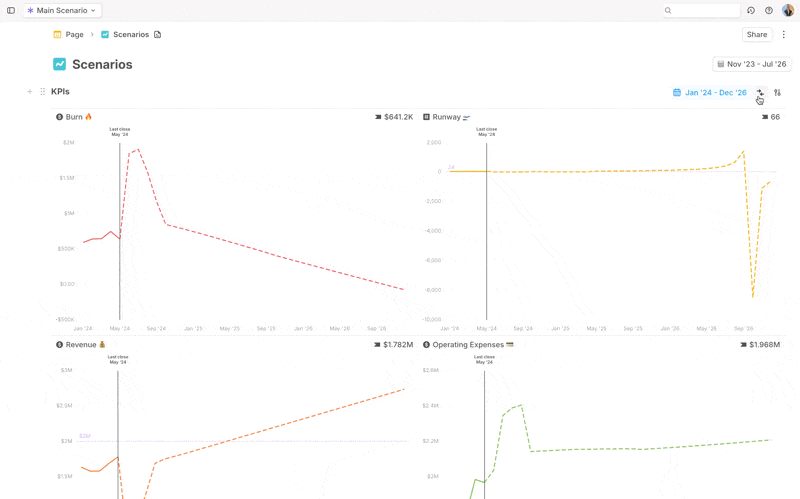Skip to main contentBy default, when you create a scenario in Runway, it will inherit changes from the Main scenario. For example, this means a driver created in Main will get pushed to every branch.
In Runway, you can lock different versions of your budget as reference points by disabling updates from Main, allowing you to compare them to actuals as new data comes in.
This guide walks you through:
- Preparing your budget (by locking scenarios).
- Setting up actuals using your
Last Close date.
- Creating a BvA comparison using tables and charts.
Step 1: Lock your budget
Your budget lives in scenarios—separate versions of your model representing different forecasts.
Before tracking BvA, you need to lock your budget scenarios so they don’t change. To do this:
- Disable auto-updates from main to unplug the scenario from the main scenario:
- In the scenarios list, click the Settings icon next to your scenario’s name.
- Disable
Pull updates from Main.
- This prevents changes from main scenario and integration syncs from affecting your budget.
- Prevent user edits for added security (optional):
- Set
Editing to Disabled in Scenario Settings.
- This blocks accidental changes from your team.
- If changes are needed later, you can temporarily enable
Editing, make adjustments, then disable editing again.
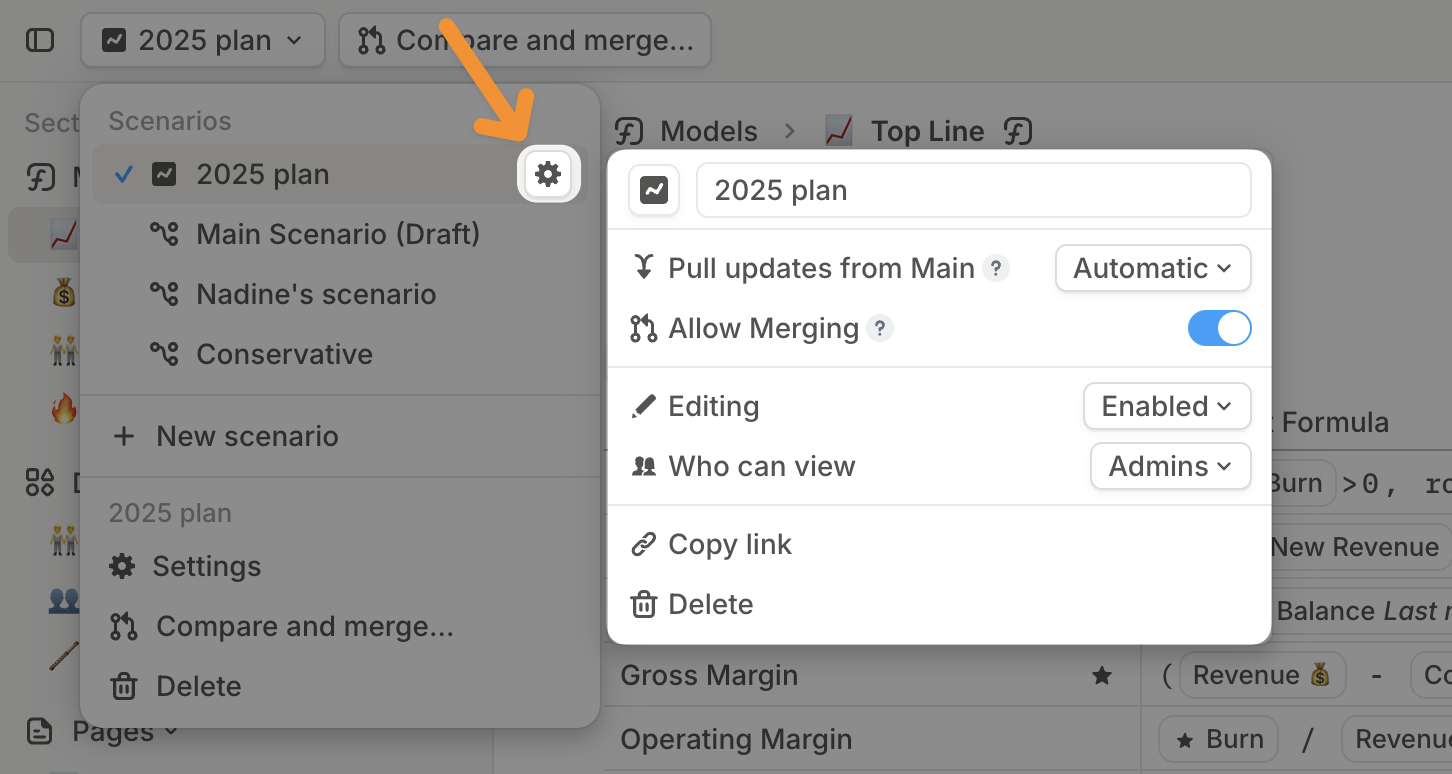
Step 2: Set up your actuals
Your planned budget now lives in a locked scenario, while actuals come from live data in your main scenario.
To ensure that actuals reflect finalized numbers:
- Open main scenario.
- Set
Last close date to the end of the time period you’re analyzing.
- For example: To compare budget vs. actuals for January–March, set
Last close to March.
- This tells Runway to pull actual values for closed months, while calculating future values using forecast formulas.

Step 3: Compare Budget vs. Actuals
You can analyze variances between budget and actuals using tables or charts.
Option 1: Create a BvA table
- Open a model or create a
Driver table in any page.
- Add the drivers you want to include in your BvA.
- Click
Customize (top right) → Select Compare → Choose budget scenarios.
- The default view shows time-series values for each scenario. You can add
Variance and Variance % to track the difference between budget and actuals.
- You can also adjust the table layout to show scenarios as rows or columns.
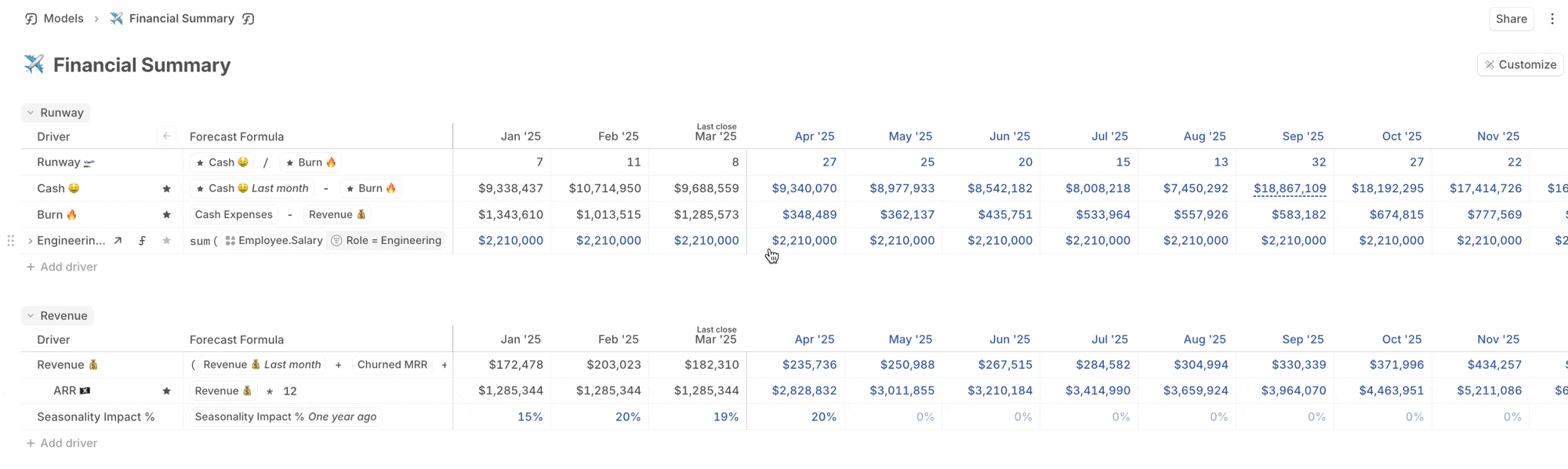 Customizing variance colors
Customizing variance colors
- By default, if actuals exceed budget,
Variance and Variance % appear green. If actuals fall short, they’ll appear red.
- To customize variance color right-click on a driver, click
Format and display → Comparison color and choose Positive variance is green or Positive variance is red
- The Comparison color menu is only available when Comparison view is on for a driver table
- Typically for expenses, Positive variance is red (lesser values are better) and for income, Positive variance is green (greater values are better)

Option 2: Create a BvA chart
- Create a
Driver chart in any page.
- Add the relevant drivers.
- Click the
Compare icon (top right) → Select budget scenarios to compare.
- Choose a line or column chart to visualize trends.