Step 1: Write the Conditional Forecast Formula
Useif() logic to switch between calculating a rolling average and carrying forward the prior value:
if(lastMonth() = lastClose(), [rolling forecast], [last month's value])
Example:
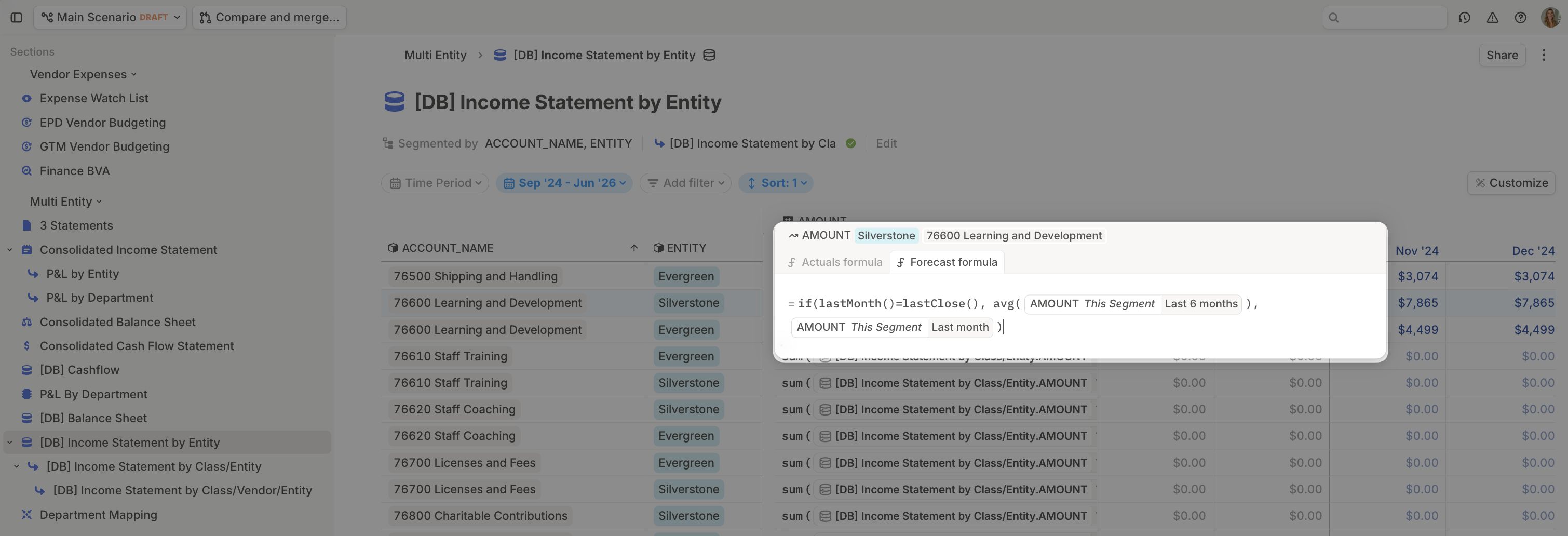
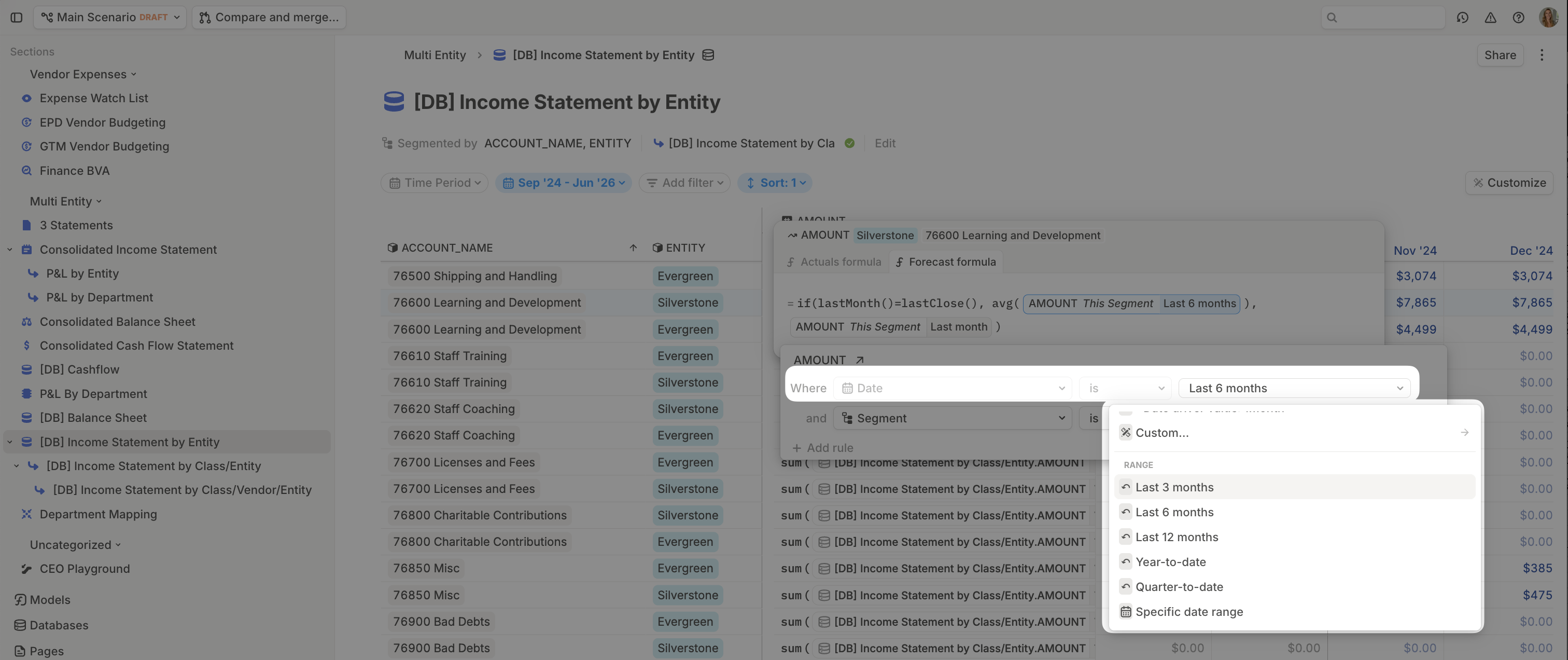
Step 2: Apply the Formula to Forecast Rows
Set this logic as the default forecast formula for any rows that should follow this smoothing behavior. It will apply automatically across the selected rows in your plan.When to Use This Method
This method is ideal when:- You’re forecasting operational expenses that don’t vary dramatically month to month.
- You want smoother transitions between actuals and forecasted data.
- You’re building a default forecast structure for teammates to iterate on.